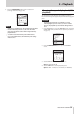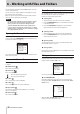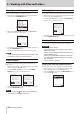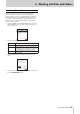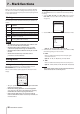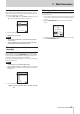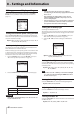User Manual
TASCAM DR-100MKIII
39
7 – Mark functions
Adding marks at peak levels
Marks can be added automatically when input signals exceed
the peak level during recording. Use this to find when the peak
level was exceeded after recording.
1. Select the PEAK MARK item on the MARK SETTING screen. (See
“Basic menu operation procedures” on page 10.)
2. Turn the peak mark function on/off.
Options: OFF (default), ON
NOTE
•
These marks are added two seconds before the peak level
was exceeded.
•
After a peak mark is added, another peak mark will not be
added until at least 10 seconds have passed.
Moving between marks (mark
skipping)
When stopped, paused or playing back, press the . or /
button while pressing the ENTER/MARK button to move (skip)
to the previous or next mark. When skipping, the mark name
appears in a pull-up at the bottom of the display.
Since there are multiple mark types, you can choose which type
to use when skipping.
NOTE
You cannot move to a mark in a different file.
1. Select the MARK SETTING screen MARK SKIP item to open the
MARK SKIP screen. (See “Basic menu operation procedures”
on page 10.)
2. Set the mark skip mode.
Options: ALL (default), MARK, LEVEL, TIME, PEAK, DIN ERR,
BOF
Deleting marks
You can delete marks that have been added by this unit when
stopped or paused.
1. You can skip to marks that you want to delete when stopped
or paused. (See “Moving between marks (mark skipping)” on
page 39.)
2. Press the ENTER/MARK button to open the confirmation
screen.
3. Select YES to continue execution or select NO to cancel. Then,
press the ENTER/MARK button.