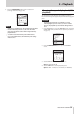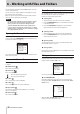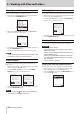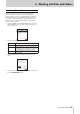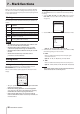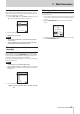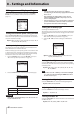User Manual
34
TASCAM DR-100MKIII
6 – Working with Files and Folders
Creating new folders
You can create new folders on the Browse Screen.
1. Move the cursor to NEW FOLDER at the bottom of the folder
list and press the ENTER/MARK button.
2. After selecting NEW FOLDER and pressing the ENTER/MARK
button, a confirmation screen opens.
3. Select YES to continue execution or select NO to cancel. Then,
press the ENTER/MARK button.
This creates a new folder and returns to the Home Screen.
NOTE
Since the unit supports only a two-level folder structure, NEW
FOLDER does not appear in second-level folders.
Protecting files
You can protect and stop protecting the selected file on the
Home Screen.
1. While the Home Screen is open when stopped, press the Fn
button to open the FUNCTION screen.
2. Select the CHANGE PROTECT item, and press the ENTER/
MARK button to open a confirmation screen.
3. Select YES to continue execution or select NO to cancel. Then,
press the ENTER/MARK button.
NOTE
If a file is protected, a mark appears before the file name
on the Home Screen and the Browse Screen.
Deleting files
The currently selected file on the Home Screen can be deleted.
1. While the Home Screen is open when stopped, press the Fn
button to open the FUNCTION screen.
2. Select the FILE DELETE item, and press the ENTER/MARK
button to open a confirmation screen.
3. Select YES to continue execution or select NO to cancel. Then,
press the ENTER/MARK button.
Dividing files
A recorded file can be divided manually or at a mark point.
CAUTION
•
MP3 files cannot be divided.
•
If the SD card does not have enough open space, division
might not be possible.
•
Division is not possible if the file name would become more
than 200 characters long.
•
Division is not possible if a file that already exists has the
same name as the name that would be given to a new file
created by division.
•
Division deletes the original file.
Dividing files manually (DIVIDE function)
A recorded file can be divided into two at a specified position.
1. While the Home Screen is open when stopped or paused,
press the Fn button to open the FUNCTION screen.
2. Select the DIVIDE item, and press the ENTER/MARK button
to open the DIVIDE screen.