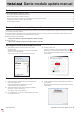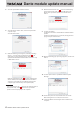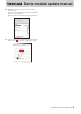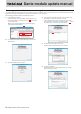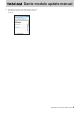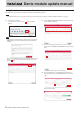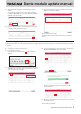Installation Guide
Table Of Contents
Dante module update manual
TASCAM Dante module update manual 7
5. When the update completes, the following pop-up will
appear.
Since restarting the device is necessary, put a check next
to “REBOOT REQUIRED”. Then, left-click “REBOOT SELECTED
DEVICES” at the bottom left.
6. When the device restarts, the following pop-up will appear.
Left-click “CLOSE” at the bottom right.
7. After the device has restarted, it will appear in the UP-TO-
DATE section of Dante Updater.
This completes the procedure.
Quit Dante Updater, and use Dante Controller to confirm the
version.
Downloading the updater
If the Dante network is not connected to the Internet, the update data must be downloaded to the computer that has Dante Controller
in advance.
1. Connect the computer to the Internet.
2. Launch Dante Controller.
Left-click the icon in the red box (
) to launch Dante
Updater.
3. Download the update data from the Audinate server. Select
“LIBRARY” at the top of the window, and search for “TEAC” in
the search field at the top right.
4. Put a check (4) next to the necessary device, and left-click “
DOWNLOAD FIRMWARE ” at the bottom left.
This starts the download.
When the download completes, the STATUS icon will
change as follows.
5. Disconnect the computer from the Internet, and connect to
the Dante network.
This completes preparation.