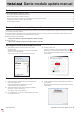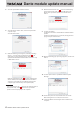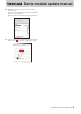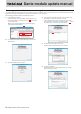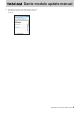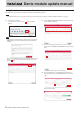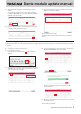Installation Guide
Table Of Contents
Dante module update manual
6 TASCAM Dante module update manual
Using Dante Controller to update Dante firmware
Follow the procedures below to use Dante Controller to update Dante firmware.
NOTE
If the Dante network is not connected to the Internet, first follow the procedures in “Downloading the updater” on page 7.
1. Launch Dante Controller.
Left-click the icon in the red box (
) to launch Dante
Updater.
NOTE
Login will be requested in Dante Updater even if logged into
DDM in Dante Controller. Input the password and left-click
“LOGIN”.
After Dante Updater launches, click the area shown in the red
frame ( ), and select the domain used by the device you
want to update.
2. Open “UPDATE(S) AVAILABLE” in Dante Updater and check
the availability of updates.
3. Put a check (4) next to the device you want to update.
Then, left-click “UPDATE SELECTED DEVICES” at the bottom
right.
A confirmation pop-up screen will appear.
4. Put a check (4) next to “I understand that audio will be
interrupted.” Then, left-click “UPDATE NOW” at the bottom
right.
This starts the update.