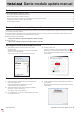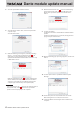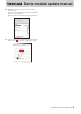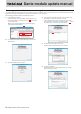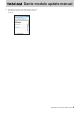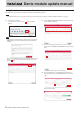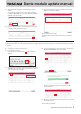Installation Guide
Table Of Contents
Dante module update manual
4 TASCAM Dante module update manual
Recovery procedures if a failure occurs during Dante module firmware update
If an update fails while underway because, for example, the app was forcibly quit or the network connection was interrupted, the name
of the device will appear red in Dante Controller to show that it is in fail-safe mode.
The following procedures must be conducted to recover.
1. Launch Dante Controller.
Double-click the name of the Dante device shown in red.
An indication like the one framed in red ( ) shows that it
is in fail-safe mode.
Make a note of the 6 alphanumeric characters (digits)
indicated by dotted red lines (
).
2. Launch Dante Firmware Update Manager, and click the
“Next” button.
3. Click the “Failsafe Recovery” button.
4. If any devices in fail-safe mode are on the network, their
Mac addresses will be shown after scanning.
If the 6 alphanumeric characters (digits) that you made
note of in step 1 match the 6 characters shown (
), put a
check (4) next to it and click the “Start” button.
5. Click the “OK” to start Recovery mode.
Recovery mode could take about 3–10 minutes.
6. Click the “OK” button.
Put the unit power into off, and wait about 10 seconds
before turning it on again.