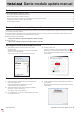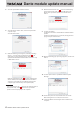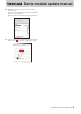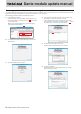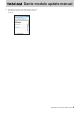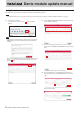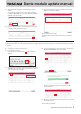Installation Guide
Table Of Contents
Dante module update manual
2 TASCAM Dante module update manual
5. Click the “Update Dante Firmware” button.
6. Click the “Browse” button. Then, select and open the file
copied in step 2.
Click the
“Next” button.
7. When the following screen appears, if “Finding matching
devices…” is shown in the area framed in red ( ), the
application is looking for Dante devices that can be
updated with the Dante module firmware selected in step
6. Wait while it does so.
When the text framed in red ( ) becomes “XX matching
devices found (of YY total)”, this shows the total number
of devices connected to the same Dante network as the
computer (YY) and how many can be updated (XX).
ATTENTION
If the text framed in red ( ) becomes “No matching devices
found (of YY total)”, confirm that the device you want to
update is connected properly to the computer.
8. When the text framed in red ( ) becomes “XX matching
devices found (of YY total)”, put a check (4) next to the
Dante device you want to update, and click the “Start”
button.
9. Click the “OK” button.
Clicking the
“OK” button starts the Dante module firmware
update.
Updating could take about 3–10 minutes, during which no
progress may be visible at times.
10. When the following pop-up message appears, click the “OK”
button.
11. Click the “Quit” button to quit Dante Firmware Update
Manager.
12. Put the unit power into off, and wait about 10 seconds.
After waiting about 10 seconds, turn the unit on.
13. Launch the Dante Controller application installed on the
computer.