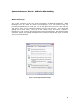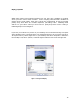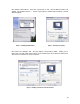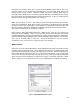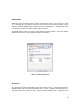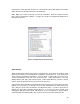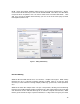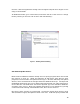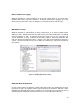Hardware Instruction Manual
Table Of Contents
- Introduction
- Deciding on an OS
- Preparing for installation
- Installation
- Setup Tweaks – Things to Do During the Install
- System Performance Tweaks – Stuff to Do After Installing
- Windows Messenger
- Display properties
- Windows Sounds
- System Restore
- Performance
- Virtual memory
- Fast user switching
- Auto Start and System Services
- Disk I/O Performance Logging
- Write Behind Caching
- UDMA/ATA Mode for Hard Drives
- Separate Drives – How and Where
- Defrag Often
- Virus and other Utilities
- PlugIns and other Goodies
- XP and Win2000 Resources
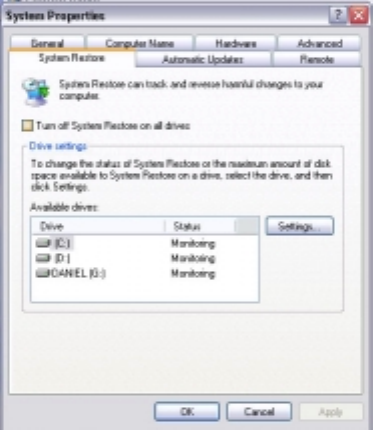
15
System Restore
Windows is set up to write periodic “restore check points” so that, in the event of a crash
or a corrupted file, your system can restore to its most recent functional settings. Some
users recommend disabling system restore to improve performance. NOTE that this is not
recommended unless you make regular system backups.
To disable system restore, open the Control Panel and select System. Select the System
Restore tab and check “turn off system restore on all drives.”
Performance
XP: Still under Control Panel/System, select the Advanced tab. Click the Performance
settings button and select the Visual Effects tab. Choose “adjust for best performance”
and then select the Advanced tab. Under Processor Settings, select “adjust for best
Figure 9 – Disabling System Restore