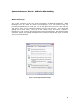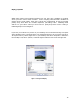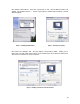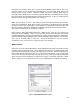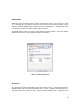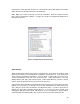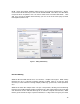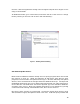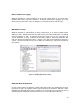Hardware Instruction Manual
Table Of Contents
- Introduction
- Deciding on an OS
- Preparing for installation
- Installation
- Setup Tweaks – Things to Do During the Install
- System Performance Tweaks – Stuff to Do After Installing
- Windows Messenger
- Display properties
- Windows Sounds
- System Restore
- Performance
- Virtual memory
- Fast user switching
- Auto Start and System Services
- Disk I/O Performance Logging
- Write Behind Caching
- UDMA/ATA Mode for Hard Drives
- Separate Drives – How and Where
- Defrag Often
- Virus and other Utilities
- PlugIns and other Goodies
- XP and Win2000 Resources
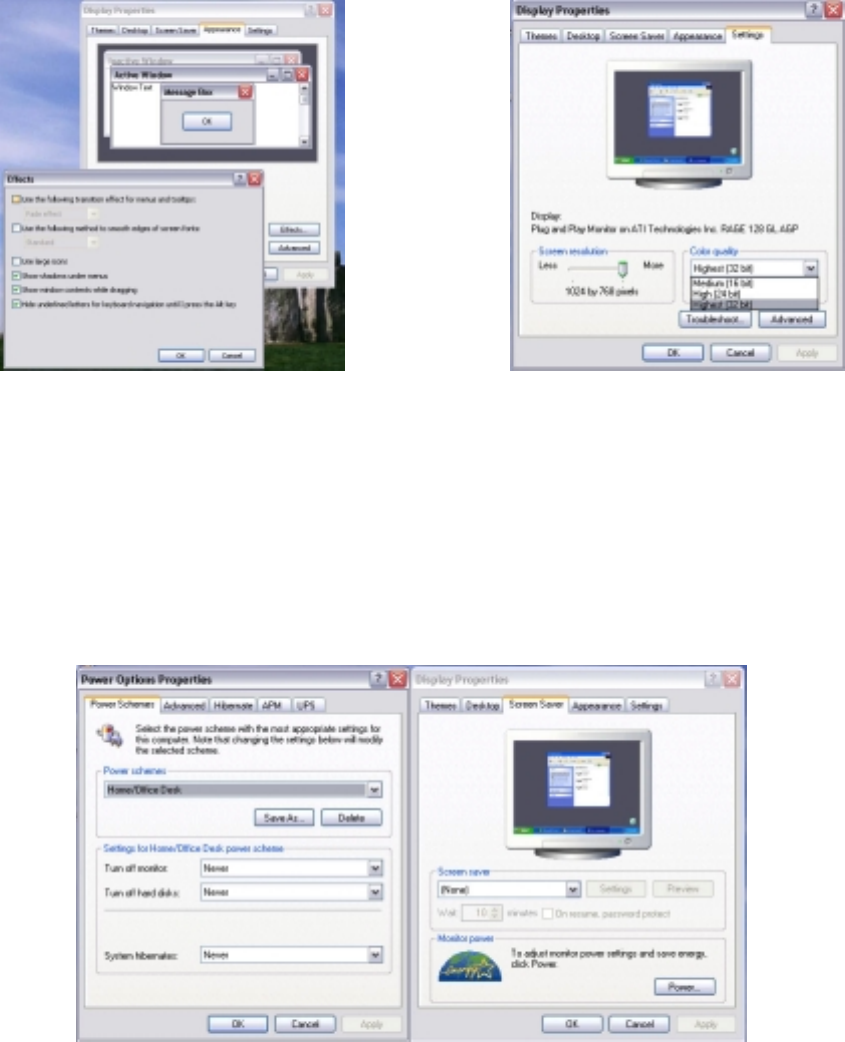
13
Now disable visual effects. Select the “Appearance” tab, click the Effects button and
disable "Use transition effects…". It's also a good idea to disable "Show window contents
while dragging".
Now select the “Settings” tab. Set your display color quality to 16Bit. Setting it to a
higher (24 or 32 bit) depth detracts from audio performance since Windows will need to
allocate more resources to screen redraws.
Figure 5 – Disabling Transition Effects Figure 6 – Selecting Color Quality
Figure 7 – Disabling Screensaver and Power Schemes