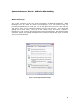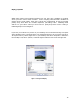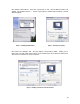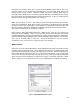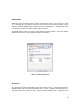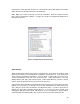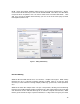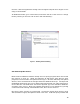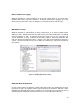Hardware Instruction Manual
Table Of Contents
- Introduction
- Deciding on an OS
- Preparing for installation
- Installation
- Setup Tweaks – Things to Do During the Install
- System Performance Tweaks – Stuff to Do After Installing
- Windows Messenger
- Display properties
- Windows Sounds
- System Restore
- Performance
- Virtual memory
- Fast user switching
- Auto Start and System Services
- Disk I/O Performance Logging
- Write Behind Caching
- UDMA/ATA Mode for Hard Drives
- Separate Drives – How and Where
- Defrag Often
- Virus and other Utilities
- PlugIns and other Goodies
- XP and Win2000 Resources
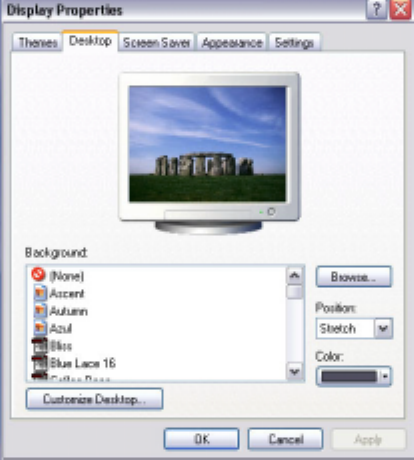
12
Display properties
While pretty photos and animated graphics are fun, they also contribute to bogging
down your lean mean audio machine. And in keeping with Microsoft’s tradition of
making looks a high priority, those fancy visuals are programmed to take processing
priority away from what we consider important, processing audio. Disabling those
effects is a good idea unless you don’t mind a pretty drop-down menu causing a
frustrating dropout or audio glitch.
If you feel you must have a picture on your desktop, bear in mind that doing so requires
Active Desktop to be activated; those cute animated GIFs suck up even more resources.
To zap those fancy visuals, right-click on your desktop and select 'Properties'. First select
the ‘Desktop’ tab; select “(None)” in the Background field to remove the background.
Figure 4 – Background Display