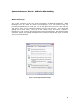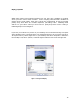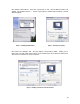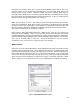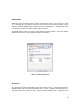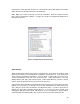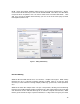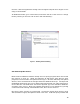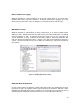Hardware Instruction Manual
Table Of Contents
- Introduction
- Deciding on an OS
- Preparing for installation
- Installation
- Setup Tweaks – Things to Do During the Install
- System Performance Tweaks – Stuff to Do After Installing
- Windows Messenger
- Display properties
- Windows Sounds
- System Restore
- Performance
- Virtual memory
- Fast user switching
- Auto Start and System Services
- Disk I/O Performance Logging
- Write Behind Caching
- UDMA/ATA Mode for Hard Drives
- Separate Drives – How and Where
- Defrag Often
- Virus and other Utilities
- PlugIns and other Goodies
- XP and Win2000 Resources
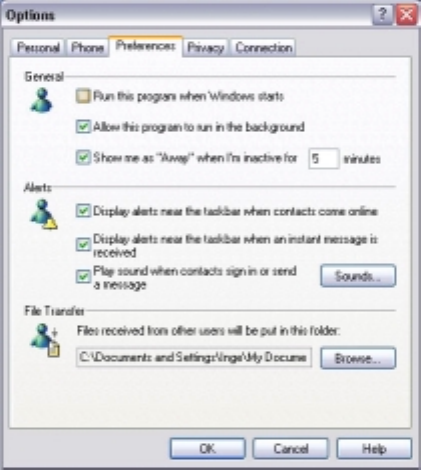
11
System Performance Tweaks – Stuff to Do After Installing
Windows Messenger
One of the ‘features’ of XP is the deeper integration of Windows Messenger. While
Messenger may be useful for on-line communication, it’s a real resource hog; we
recommend disabling it for audio use. To do this, right-click on its icon in the task tray
and select 'open'. (If an animated assistant pops up just cancel it…..we’ll deal with
getting rid of those later.) Now go to the “Tools” menu and select “Options /
Preferences”, and uncheck 'Run this program when windows starts'. This will deactivate
automatic startup, preventing Messenger from loading automatically again next time
you log on to Windows XP.
Figure 3- Deactivating Windows Messenger