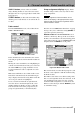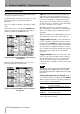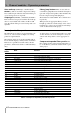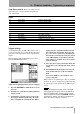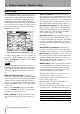- TASCAM DM-3200 Digital Mixing Console Owner's Manual
5 – Channel modules : Dynamics processors
TASCAM DM-3200 User’s Manual 65
Gate library entries These gate settings may be
used as they are or used as jumping-off points for
your own settings.
Trigger settings
As mentioned earlier, the DM-3200 can have sources
assigned to triggers (up to eight), allowing dynamics
processors to be triggered by a wide range of input
signals.
The assignment of the eight input triggers is done
from the
ROUTING INPUT screen.
1 Press the
ROUTING key until the INPUT screen
is shown.
2 Use POD 3 to select the
DYN TRIGGER (dynamics
trigger) option.
3 Use POD 4 to select the source group for the
first trigger: mic/line inputs (
M/L), one of the
three
TDIF inputs, the ADAT inputs, the digital
inputs (
DIN), the assignable returns (ASN RTN),
the returns from the internal effects (
EFF RTN,
EFF1 L, EFF1 R, EFF2 L and EFF2 R), the input from
the 2-track recorder (
2TRIN) or the slot cards (1
or 2). Although the
OSC (oscillator) and LOOP-
BACK
options are available, they are not partic-
ularly useful here.
4 Move the cursor to the
DYN TRIGGER 1 field, and
use the dial to select the input from the source
group.
5 Press
ENTER when the input is selected (you
must do this) and move to the
DYN TRIGGER 2
field.
You can use POD 4 to select another source
group at any time.
When you have set up the triggers, they are available
for use in any gate or compressor/expander. Note that
the same trigger can be used for many different pro-
cessors.
TIP
You can set up eight consecutive inputs as the eight
input triggers by moving the cursor to the bottom of
the screen (
BATCH SETUP
), selecting a group of eight
inputs using the dial, and pressing
ENTER
. This batch
assignment can later be “fine-tuned”, changing only
one or two entries in the list, if required.
Program
Number
Name Comment
000 Noise Gate1
General noise gate setting
001 Noise Gate2
General noise gate setting
002 Kick Gate1
Suitable for bass (kick) drum
003 Kick Gate2
Another kick drum setting
004 Snare Gate1
Useful when recording snare drums
005 Snare Gate2
Another snare setting
006 Toms Gate
Use when recording the toms of a drum kit
007 Slow Gate
A gate with slow response
008 Bass Gate1
The settings suit a bass
009 Base Gate2
Another bass gate setting
010 E Guitar Clean1
Suitable for clean electric guitars
011 E Gt Distortion
Suitable for distorted electric guitars
012 E Gt Heavy Dist.
suitable for heavily distorted guitars
Table 5.8: Gate/Expander preset library entries
Figure 5.9: Assigning dynamics processor triggers