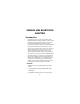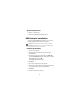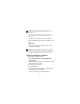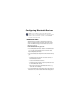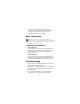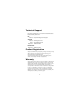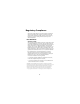Targus USB Bluetooth Adapter INSTALL GUIDE Making Your Mobile Life Easier.® Making Your Mobile Life Easier.® Visit our Web site at: www.targus.com Features and specifications are subject to change without notice © 2005 Targus Group International, Inc. and Targus, Inc.
TARGUS USB BLUETOOTH ADAPTER Introduction Congratulations on your purchase of the Targus USB Bluetooth Adapter. This adapter enables your PC or laptop to wirelessly connect to Bluetooth devices up to 33 feet (10m) with model ACB10US, or 328 feet (100m) connecting to other Class1 devices with model ACB20US . Devices that utilize Bluetooth are either Class 1 with a range of 100m or Class 2 with a range of 10m. This range will vary depending on the environment.
System Requirements • USB v1.1 compliant port • Windows® Me/2000/XP operating system USB Adapter Installation To use the Targus USB Bluetooth Adapter, you must first install the adapter software onto your computer. WARNING: You must install the adapter software BEFORE connecting it to your computer. Otherwise, the adapter will not work properly. Installing the Software 1 Turn on your computer. 2 Insert the driver software CD into your computer’s CD-ROM drive.
NOTE: For Windows 2000/XP users, a "Driver Signature Notice" window appears, please click the "OK" button. For Windows® Me users, you may be prompted to insert the installation CD-ROM that came with your computer. The "Bluetooth device not found" window appears. 9 Insert the USB Bluetooth adapter in the USB port. Click OK. 10 Click Finish. 11 Click Yes (if prompted) to restart the computer and complete the installation.
Configuring Bluetooth Devices NOTE: For a complete user’s guide with detailed instructions on configuring Bluetooth devices, please refer to the full manual located on the CD-ROM included in this package. BLUETOOTH TRAY The Bluetooth tray resides in the Windows system tray, which is normally located in the lower-right corner of the screen. The Bluetooth tray provides fast access to most Bluetooth operations.
• Access the Quick Connect option: right-click the Bluetooth icon, select Quick Connect, and then select the type of service to which you wish to connect. • Start/Stop Bluetooth on this computer. Basic Operations NOTE: For a complete user’s guide with detailed instructions on configuring Bluetooth devices, please refer to the full Widcomm manual located on the CD ROM included in this package.
Technical Support For technical questions, or to check for and download the latest software, please visit: US Internet: http://www.targus.com/support Australia Internet: www.targus.com.au Email: infoaust@targus.com Telephone: 1800-641-645 New Zealand Telephone: 0800-633-222 Product Registration Targus recommends that you register your Targus accessory shortly after purchasing it. To register your Targus accessory, go to: http://www.targus.com/registration.
Regulatory Compliance This device complies with Part 15 of the FCC Rules. Operation is subject to the following two conditions: (1) This device may not cause harmful interference, and (2) This device must accept any interference received, including interference that may cause undesired operation. FCC Statement Tested to Comply This equipment has been tested and found to comply with the limits of a Class B digital device, pursuant to Part 15 of the FCC Rules.