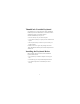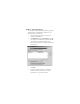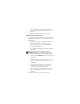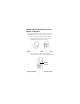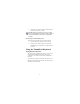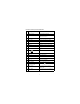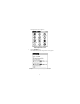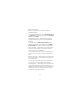Targus ThumbPad ™ Portable Keyboard for Visor ™ Making Your Mobile Life Easier. USER’S GUIDE Visit our Web site at: www.targus.com Making Your Mobile Life Easier. Features and specifications are subject to change without notice. © 2001 Targus Corp.
ThumbPad™ Portable Keyboard Congratulations on your purchase of the Targus ThumbPad™ Portable Keyboard. The ThumbPad is a convenient and ultraportable keyboard for your mobile computer. With the ThumbPad keyboard you can: • Enter text directly into your mobile computer. • Use the function (Fn) keys to quickly execute commands and options. • Take a keyboard with you whenever you travel with your mobile computer.
Windows® Operating Systems To install the driver for the ThumbPad keyboard on a computer with the Windows® 95/98/Me/2000 or Windows NT® 4.0 operating system, do the following: 1 Insert the keyboard driver software CD into your computer’s CD-ROM drive. 2 Click Start, Run, then enter D:\ThumbPad.prc (where D: is the path of your CD-ROM drive) and then click OK. The Install Tool program then installs the driver software. When installation is complete, the Install Tool window appears.
After synchronization, the ThumbPad keyboard icon appears in the Applications screen on your mobile computer. To complete installation, reset your mobile computer. Macintosh® Operating System To install the driver software for the ThumbPad keyboard on a computer with the Macintosh 8.5.1 or greater operating system, do the following: 1 Exit all active programs, including those in the Startup folder, and disable any virus-scanning software.
Connecting the Keyboard to Your Mobile Computer After installing the keyboard driver, you can connect the ThumbPad keyboard to your mobile computer. To do this: 1 Turn off your mobile computer (if it’s turned on). 2 Hold your mobile computer in one hand and the ThumbPad keyboard in your other hand. Holding your mobile computer and the ThumbPad keyboard 3 Align your mobile computer with the keyboard connector, located at the top of the ThumbPad keyboard.
4 Gently slide your mobile computer into the keyboard connector until you hear a “click.” CAUTION: Always use the keyboard connector as a guide when connecting and disconnecting your mobile computer to avoid possible damage to your device or the ThumbPad keyboard. Disconnecting the ThumbPad Keyboard To disconnect the keyboard from your mobile computer: 1 Turn off your mobile computer (if it’s turned on).
US/UK Version Keyboard Combinations Key Sequence Result 1 Shift + any key Enters uppercase character 2 Caps Toggles between all upper or lowercase characters 3 Fn + any key Activates blue symbol on a key 4 Fn + Caps Constant use of all blue symbols 5 Shift + Highlights line of text above cursor 6 Shift + ¯ Highlights line of text below cursor 7 Shift + ® Highlights character right of cursor 8 Shift + ¬ Highlights character left of cursor 9 Fn + Del 10 Fn + 6=> Deletes Charac
Key Sequence Result 20 Ctrl + Q, then release and type A, E, I, O, U, or Y Acute accent: Á, É, Í, Ó, Ú, Ý 21 Ctrl + W, then release and type A, E, I, O, or U Grave accent: À, È, Ì, Ò, Ù 22 Ctrl + E, then release and type A, E, I, O, or U Circumflex: Â, Ê, Î, Ô, Û 23 Ctrl + R, then release and type A, N, or O Tilde: Ã, Ñ, Õ 24 Ctrl + T, then release and type A, E, I, O, U, or Y Diaeresis (Umlaut): Ä, Ë, Ï, Ö, Ü, Ÿ 25 Ctrl + Y, then release and type A Nordic A-ring: Å Customizing the Keybo
The Applications screen appears. Sample Applications screen 3 Tap the ThumbPad icon. The ThumbPad keyboard configuration screen appears.
The available options are: • Status — which allows you to disable or enable the ThumbPad keyboard. To suspend keyboard functions, tap the drop-down arrow and select Disable. To use the keyboard again, tap the drop-down arrow and select Enable. • Enable Keyboard clicks — which simulates typewriter clicking sounds when you press keys on the ThumbPad keyboard. To hear key clicks, tap Enable Keyboard clicks (places a check mark in the box).
Troubleshooting What should I do when I type on the keyboard and nothing happens? • Check that your mobile computer is charged. • Make sure that your mobile computer is firmly connected to the ThumbPad keyboard. • Verify that the keyboard driver is installed on your mobile computer. • Remove the keyboard driver and then reinstall it. To do this: 1 Tap the Applications icon, then the Menu icon. 2 Tap App, Delete, ThumbPad and then the Delete... on-screen button. The Delete Application window appears.
Technical Support In the unlikely event that you encounter a problem with your Targus accessory, please contact our technical support team at: Email: techsupport@targus.com Internet: http://www.targus.com/support Our knowledgeable staff is also available to answer your questions through one of the following telephone numbers. North America Monday through Friday, 8:00 a.m. (08:00) to 8:00 p.m.
Product Registration For more efficient customer service and to activate the product’s warranty, Targus recommends that you register your Targus accessory shortly after purchasing it. To register your Targus accessory, go to: http://www.targus.com/registration.asp You will need to provide your full name, email address, phone number, and company information (if applicable). Warranty Targus warrants this product to be free from defects in materials and workmanship for one year.
If this equipment does cause harmful interference to radio or television reception, which can be determined by turning the equipment off and on, the user is encouraged to try to correct the interference by one or more of the following measures: • Reorient or relocate the receiving antenna • Increase the separation between the equipment and receiver • Move the computer away from the receiver • Connect the equipment into an outlet on a circuit different from that to which the receiver is connected.