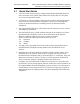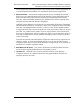NetLink e340/i640 Wireless Telephone Mitel Networks 3300 and SX-200 ICP with 5220 IP Phone emulation Setup and Administration Part Number: 72-1084-02 Issue D
SpectraLink Corporation Setup and Administration—NetLink e340/i640 Wireless Telephone Mitel Networks 3300 and SX-200 ICP and 5220 IP Phone emulation NOTICE SpectraLink Corporation has prepared this document for use by SpectraLink personnel and clients.
SpectraLink Corporation Setup and Administration—NetLink e340/i640 Wireless Telephone Mitel Networks 3300 and SX-200 ICP and 5220 IP Phone emulation Table of Contents 1. ABOUT THIS DOCUMENT 1.1 Contacting SpectraLink 4 1.2 Icons and Conventions 4 2. NETLINK E340/I640 WIRELESS TELEPHONE OVERVIEW 3. 5 2.1 Quick Start Guide 6 2.2 System Diagram 7 2.3 System Components 8 THE NETLINK E340/I640 WIRELESS TELEPHONE 10 3.1 Specifications 10 3.2 The Display 11 3.3 Startup Sequence 12 3.
SpectraLink Corporation Setup and Administration—NetLink e340/i640 Wireless Telephone Mitel Networks 3300 and SX-200 ICP and 5220 IP Phone emulation 1. About This Document This document explains how to configure and maintain the SpectraLink e340/i640 Wireless Telephone within the Mitel Networks 3300 and SX-200 Integrated Communications Platform (ICP). 1.1 Contacting SpectraLink SpectraLink wants you to have a successful installation.
SpectraLink Corporation Setup and Administration—NetLink e340/i640 Wireless Telephone Mitel Networks 3300 and SX-200 ICP and 5220 IP Phone emulation 2. NetLink e340/i640 Wireless Telephone Overview The NetLink e340/i640 Wireless Telephone is a mobile handset for workplace IP telephone systems. NetLink Wireless Telephones operate over an 802.11b wireless Ethernet LAN providing users a wireless voice over IP (VoIP) extension.
SpectraLink Corporation Setup and Administration—NetLink e340/i640 Wireless Telephone Mitel Networks 3300 and SX-200 ICP and 5220 IP Phone emulation 2.1 Quick Start Guide 1. A wireless LAN must be properly configured and operational through the use of 802.11b wireless access points (APs) listed on the NetLink Wireless Telephone Access Point Compatibility matrix. 2. A TFTP Server must be available on the network in order to load the appropriate software into the NetLink Wireless Telephones.
SpectraLink Corporation Setup and Administration—NetLink e340/i640 Wireless Telephone Mitel Networks 3300 and SX-200 ICP and 5220 IP Phone emulation 2.
SpectraLink Corporation Setup and Administration—NetLink e340/i640 Wireless Telephone Mitel Networks 3300 and SX-200 ICP and 5220 IP Phone emulation 2.3 • System Components NetLink e340 Wireless Telephone – The NetLink e340 Wireless Telephone is a lightweight, durable handset specifically designed for mobile workplace use within a facility using the supported Mitel Networks IP telephony system and 802.11b APs in a wireless LAN.
SpectraLink Corporation Setup and Administration—NetLink e340/i640 Wireless Telephone Mitel Networks 3300 and SX-200 ICP and 5220 IP Phone emulation Access points must utilize SpectraLink Voice Priority (SVP). Contact SpectraLink, or a certified SpectraLink distributor, for information about APs that support SVP. • Ethernet Switch – interconnects multiple network devices, including the NetLink SVP Server, the supported Mitel Networks IP telephony system, Mitel Networks IP Phones and the access points.
SpectraLink Corporation Setup and Administration—NetLink e340/i640 Wireless Telephone Mitel Networks 3300 and SX-200 ICP and 5220 IP Phone emulation 3. The NetLink e340/i640 Wireless Telephone NetLink e340 Wireless Telephone 3.1 NetLink i640 Wireless Telephone Specifications Radio frequency Transmission type Transmit data rate Radio QoS Wireless security FCC certification 2.4000 – 2.
SpectraLink Corporation Setup and Administration—NetLink e340/i640 Wireless Telephone Mitel Networks 3300 and SX-200 ICP and 5220 IP Phone emulation 3.2 The Display Alphanumeric Display information provided by the supported Mitel Networks VoIP solution when the Wireless Telephone is off-hook will be passed directly to the Wireless Telephone display. The Wireless Telephone will display up to 18 characters of each line.
SpectraLink Corporation Setup and Administration—NetLink e340/i640 Wireless Telephone Mitel Networks 3300 and SX-200 ICP and 5220 IP Phone emulation 3.3 Startup Sequence The Wireless Telephone goes through an initialization sequence at startup that follows the following pattern: Icon The icon(s) shown in bold turns off when: 123456789 The Wireless Telephone has located and authenticated and associated with at least one AP, and is proceeding to bring up higher-layer networking functions.
SpectraLink Corporation Setup and Administration—NetLink e340/i640 Wireless Telephone Mitel Networks 3300 and SX-200 ICP and 5220 IP Phone emulation 3.4 Wireless Telephone Modes Standby In the standby mode the Wireless Telephone is waiting for an incoming (on-hook) call or for the user to place an outgoing call. The extension number is shown on the display and there is no dial tone. In this mode, the Wireless Telephone is conserving battery power and wireless LAN bandwidth.
SpectraLink Corporation Setup and Administration—NetLink e340/i640 Wireless Telephone Mitel Networks 3300 and SX-200 ICP and 5220 IP Phone emulation 3.5 Wireless Telephone Displays Status Displays information from the PBX in one line of text and displays display available softkeys on the second line. Muted is displayed when local muting is activated. The PBX text may be truncated as the 5220 IP phone has 20 characters and the Wireless Telephone display area is 18 characters.
SpectraLink Corporation Setup and Administration—NetLink e340/i640 Wireless Telephone Mitel Networks 3300 and SX-200 ICP and 5220 IP Phone emulation 4. NetLink e340/i640 Wireless Telephone Configuration The NetLink e340/i640 Wireless Telephones should be provisioned in the supported Mitel Networks VoIP solution in the same manner as the Mitel Networks 5220 Internet Telephones.
SpectraLink Corporation Setup and Administration—NetLink e340/i640 Wireless Telephone Mitel Networks 3300 and SX-200 ICP and 5220 IP Phone emulation Alphanumeric String Entry 1. Press the first digit/letter. The digit displays. Press the key again to scroll through the letters associated with that key. Example: if you press 2 repeatedly, you will see 2, A, B, and C, a, b, and c.
SpectraLink Corporation Setup and Administration—NetLink e340/i640 Wireless Telephone Mitel Networks 3300 and SX-200 ICP and 5220 IP Phone emulation The following table lists the Admin Menu items. Detailed descriptions of each item appear below the table.
SpectraLink Corporation Setup and Administration—NetLink e340/i640 Wireless Telephone Mitel Networks 3300 and SX-200 ICP and 5220 IP Phone emulation IP Address There are two modes in which the Wireless Telephone can operate: DHCP enabled or Static IP. Select the mode for operation from the IP Address menu: * Use DHCP: will use Dynamic Host Configuration Protocol to assign an IP Address each time the Wireless Telephone is turned on.
SpectraLink Corporation Setup and Administration—NetLink e340/i640 Wireless Telephone Mitel Networks 3300 and SX-200 ICP and 5220 IP Phone emulation administrator for the proper settings for your network. Note that the Wireless Telephones cannot “roam” across subnets, since they cannot change their IP Address while operational. Ensure that all your access points are attached to the same subnet for proper operation.
SpectraLink Corporation Setup and Administration—NetLink e340/i640 Wireless Telephone Mitel Networks 3300 and SX-200 ICP and 5220 IP Phone emulation powered off. See the Certifying the NetLink e340/i640 Wireless Telephone section for more information on this mode. Regulatory Domain The Regulatory Domain will default to North America on the Wireless Telephone display. FCC requirements dictate that the menu for changing the domain be available by password, which in our case is the LINE key.
SpectraLink Corporation Setup and Administration—NetLink e340/i640 Wireless Telephone Mitel Networks 3300 and SX-200 ICP and 5220 IP Phone emulation Key 1-4: Scroll to the key option that corresponds to the Default Key that was entered above. Enter the encryption key as a sequence of hexadecimal characters. (Use the 2 and 3 keys to access hexadecimal digits A-F, use the Right Arrow key to advance to the next digit, and the Left Arrow key to backspace.
SpectraLink Corporation Setup and Administration—NetLink e340/i640 Wireless Telephone Mitel Networks 3300 and SX-200 ICP and 5220 IP Phone emulation If you have an OAI Gateway installed in your system, OAI may be optionally enabled in each Wireless Telephone. You may select whether the Wireless Telephone should attempt to connect to the SpectraLink OAI Gateway by choosing either the Enable or Disable options in this menu.
SpectraLink Corporation Setup and Administration—NetLink e340/i640 Wireless Telephone Mitel Networks 3300 and SX-200 ICP and 5220 IP Phone emulation 4.2 User-defined Preferences The following user-defined preferences are also covered in the NetLink e340/i640 Wireless Telephone user guide. The system administrator can refer to this list for more information about customizing Wireless Telephone settings.
SpectraLink Corporation Setup and Administration—NetLink e340/i640 Wireless Telephone Mitel Networks 3300 and SX-200 ICP and 5220 IP Phone emulation Noise Mode Select Noise Mode to adjust the Wireless Telephone for background noise. Select Normal: for most office environments; High: for moderate background noise; or Severe: for extremely noisy conditions.
SpectraLink Corporation Setup and Administration—NetLink e340/i640 Wireless Telephone Mitel Networks 3300 and SX-200 ICP and 5220 IP Phone emulation 5. License Management The NetLink e340/i640 Wireless Telephone system supports a number of different IP protocol integrations. All NetLink e340/i640 series Wireless Telephones are shipped from SpectraLink with a generic software load that allows them to associate to a wireless LAN and download their functional software from a TFTP server.
SpectraLink Corporation Setup and Administration—NetLink e340/i640 Wireless Telephone Mitel Networks 3300 and SX-200 ICP and 5220 IP Phone emulation 5. Using the Admin Menu on the Wireless Telephone, ensure the License Management menu option is set to 014. This ensures the handset will check for the proper MiNET files each time it powers on. See the NetLink e340/i640 Wireless Telephone Configuration section for detailed configuration instructions. 6. Power cycle the Wireless Telephone. 7.
SpectraLink Corporation Setup and Administration—NetLink e340/i640 Wireless Telephone Mitel Networks 3300 and SX-200 ICP and 5220 IP Phone emulation 6. Mitel Networks VoIP Integration Factors This section describes the mapping between the emulated Mitel Networks 5220 IP Phone and the NetLink e340/i640 Wireless Telephone. Voice Messaging Access Voicemail access is obtained through the Message key which is assigned on the Wireless Telephone to FCN + 3.
SpectraLink Corporation Setup and Administration—NetLink e340/i640 Wireless Telephone Mitel Networks 3300 and SX-200 ICP and 5220 IP Phone emulation DNS Domain Name System (DNS), an industry-standard protocol, locates computers on an IPbased network. IP networks rely on number-based addresses to move information on the network.
SpectraLink Corporation Setup and Administration—NetLink e340/i640 Wireless Telephone Mitel Networks 3300 and SX-200 ICP and 5220 IP Phone emulation 7.
SpectraLink Corporation Setup and Administration—NetLink e340/i640 Wireless Telephone Mitel Networks 3300 and SX-200 ICP and 5220 IP Phone emulation 7.1 Feature Assignment The table below shows how the keys of the 5220 IP Phone are mapped to key sequences on the Wireless Telephone.
SpectraLink Corporation Setup and Administration—NetLink e340/i640 Wireless Telephone Mitel Networks 3300 and SX-200 ICP and 5220 IP Phone emulation 7.2 Feature Access In its standby state, the Wireless Telephone displays the extension assigned to this Wireless Telephone. The active state is initiated by pressing either the Start Call key or the MENU key.
SpectraLink Corporation Setup and Administration—NetLink e340/i640 Wireless Telephone Mitel Networks 3300 and SX-200 ICP and 5220 IP Phone emulation remaining items on the list as programmed to the 5220 keys. These display in the order programmed to the corresponding keys on the 5220, along with any shortcut key, as available. A “+” will appear after the shortcut key, which emulates a lit LED on the emulated desk phone, indicating that the corresponding feature is turned on.
SpectraLink Corporation Setup and Administration—NetLink e340/i640 Wireless Telephone Mitel Networks 3300 and SX-200 ICP and 5220 IP Phone emulation Resiliency If the primary PBX fails and a secondary PBX is configured, any Wireless Telephone that is configured to be resilient and powered on at the time of failure will switch to the backup PBX. During the switchover the Wireless Telephone tries to register with each of the resiliency IP addresses provided by the primary PBX at power on.
SpectraLink Corporation Setup and Administration—NetLink e340/i640 Wireless Telephone Mitel Networks 3300 and SX-200 ICP and 5220 IP Phone emulation 8. Testing a Wireless Telephone Verify proper registration and operation of each Wireless Telephone by performing the following tests on each Wireless Telephone in an active wireless area. 1. Power on the Wireless Telephone by pressing Power On. You will see a series of messages displayed as the Wireless Telephone acquires the system.
SpectraLink Corporation Setup and Administration—NetLink e340/i640 Wireless Telephone Mitel Networks 3300 and SX-200 ICP and 5220 IP Phone emulation 9. Certifying the NetLink e340/i640 Wireless Telephones Conduct a preliminary Site Survey Mode test according to the directions given below. Note any areas where coverage is conflicting or inadequate. Note any system difficulties and work with your wireless LAN and/or LAN system administrator to determine the cause and possible remedy.
SpectraLink Corporation Setup and Administration—NetLink e340/i640 Wireless Telephone Mitel Networks 3300 and SX-200 ICP and 5220 IP Phone emulation Detect dBm coverage As you walk the perimeter, the two-line display will show the top four access points that the Wireless Telephone can contact in a code as illustrated below. XXX1 YY XXX2 YY XXX3 YY XXX4 YY -dBm • XXX1 through XXX4 are the last four digits of the access points’ MAC address.
SpectraLink Corporation Setup and Administration—NetLink e340/i640 Wireless Telephone Mitel Networks 3300 and SX-200 ICP and 5220 IP Phone emulation Confirm Supported Data Rates Press FCN to toggle to the Detail function. Use this information to confirm signal strength and supported data rates.
SpectraLink Corporation Setup and Administration—NetLink e340/i640 Wireless Telephone Mitel Networks 3300 and SX-200 ICP and 5220 IP Phone emulation 10. Software Maintenance The NetLink e340/i640 Wireless Telephones use proprietary software programs written and maintained by SpectraLink. The software versions that are running on the Wireless Telephones can be displayed during power on by holding down the Power On key.
SpectraLink Corporation Setup and Administration—NetLink e340/i640 Wireless Telephone Mitel Networks 3300 and SX-200 ICP and 5220 IP Phone emulation Download Failure or Recovery Messages The following display messages indicate a failure or recovery situation during the download process. Message Description Server Busy Wireless Telephone is attempting to download from a TFTP Server that is busy downloading other phones and refusing additional downloads.
SpectraLink Corporation Setup and Administration—NetLink e340/i640 Wireless Telephone Mitel Networks 3300 and SX-200 ICP and 5220 IP Phone emulation 11. Troubleshooting Wireless Telephone Problems Wireless Telephones can exhibit transmission problems in several ways. They can cease functioning properly, display error messages, or display incorrect data.
SpectraLink Corporation Setup and Administration—NetLink e340/i640 Wireless Telephone Mitel Networks 3300 and SX-200 ICP and 5220 IP Phone emulation 11.3 Wireless Telephone Status Messages Wireless Telephone status messages provide information about the NetLink e340/i640 Wireless Telephone's communication with the AP and host telephone system. The following table summarizes the status messages, in alphabetical order.
SpectraLink Corporation Setup and Administration—NetLink e340/i640 Wireless Telephone Mitel Networks 3300 and SX-200 ICP and 5220 IP Phone emulation Message Description Action CRC Code Error The software which has been TFTP downloaded has a bad redundancy code check. Try the download again; it is possible the software was corrupted during download. If the error repeats, check that the download image on the TFTP server is not corrupted.
SpectraLink Corporation Setup and Administration—NetLink e340/i640 Wireless Telephone Mitel Networks 3300 and SX-200 ICP and 5220 IP Phone emulation Message Description Action DO NOT POWER OFF The Wireless Telephone is in a critical section of the software update. None. Do not remove the Battery Pack or attempt to power off the handset while this is displayed. Doing so may require the handset to be returned to SpectraLink to be recovered.
SpectraLink Corporation Setup and Administration—NetLink e340/i640 Wireless Telephone Mitel Networks 3300 and SX-200 ICP and 5220 IP Phone emulation Message Description Action No SVP IP The Wireless Telephone is configured for “static IP” (as opposed to “use DHCP”) and no valid NetLink SVP Server address has been entered. Enter a valid NetLink SVP Server IP Address in the configuration setting or change to “use DHCP.
SpectraLink Corporation Setup and Administration—NetLink e340/i640 Wireless Telephone Mitel Networks 3300 and SX-200 ICP and 5220 IP Phone emulation Message Description Action Press End Call Your call has ended. Press the Power Off / End Call key to return to standby mode. Restart Command The Wireless Telephone received a restart command from the supported Mitel Networks VoIP solution. None. The Wireless Telephone will automatically restart in a few seconds.
SpectraLink Corporation Setup and Administration—NetLink e340/i640 Wireless Telephone Mitel Networks 3300 and SX-200 ICP and 5220 IP Phone emulation Message Description Action TFTP ERROR(x):yy A failure has occurred during a TFTP software download. (x) = The file number which was being downloaded; yy is an error code describing the particular failure. Possible error codes are: 01 = TFTP server did not find the requested file. 02 = Access violation (reported from TFTP server).
SpectraLink Corporation Setup and Administration—NetLink e340/i640 Wireless Telephone Mitel Networks 3300 and SX-200 ICP and 5220 IP Phone emulation Index Access point Out of range, 35 Coverage, 32 Preferences, user-defined, 19 Coverage test, 30 Push-to-talk, 20 Overlap, 32 Regulatory Domain, 16 Access point, description, 8 Restore Defaults, 16 Automatic Learn, 15 Ring type, 19 Capacity, 35 Signal strength, 30 Channel number, 31 Site Certification, 30 Checking code, 33 Site Survey, 16, 30