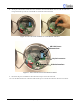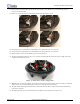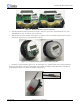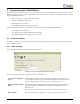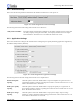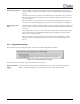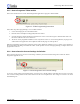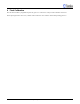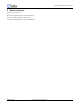User's Manual
TUNet Single Phase Retrofit Guide
P/N 900-0006 Proprietary and Confidential
17
3.1.5 How to Program a TUNet module
This section describes how to use the TUNet Programmer application to program a TUNet module.
Figure 22: TUNet Programming Instructions
Follow these steps when programming a series of TUNet modules:
1. Create a default program for each TUNet module.
2. Enter the initial consumption reading (kWh) and serial number.
3. Select the 'Program a TUNet module' item under the 'File' menu or click the 'Program a TUNet module' button on
the toolbar as shown in the screen shot above.
4. The device will be programmed and then read to verify that all values are correct. During this time, the progress bar
at the bottom of the application will be updated to indicate the progress of the operation.
When the programming operation has completed, a dialog will be displayed, indicating success or failure of the operation. If
the operation failed, the dialog will indicate the failure. If the operation was successful, programming is complete. Proceed to
program the next device.
3.1.6 How to Save the Current Settings As Defaults
This section describes how to save the current settings so that they become the default settings the next time the TUNet
Programmer application is run.
Figure 23: TUNet Programmer Save Default Settings
To save the current settings as the default settings, select the 'Save as default settings' item under the 'File' menu or click the
'Save as default settings' button on the toolbar as shown in the screen snapshot above. The settings are saved in a file called
'DefaultSettings.txt'.