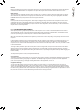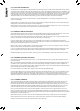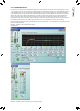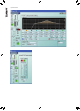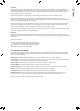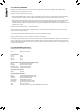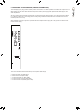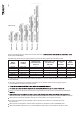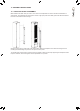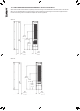Operation Manual
Buttons
Buttons generally have two states; depressed (active) and non-depressed (inactive). Generally, the button will apply the
condition that is labelled when it is depressed. The space bar may be used to activate a button which is in focus.
Radio buttons
These are laid out in mutually exclusive groups to select one of a number of options. Press the radio button to select it,
which will cause any other button in the group to be deselected. Once a control in the group is highlighted, the PGUP,
PGDWN and Arrow keys may also be used to change the selection.
Faders
Faders provide a linearly traversing button, which may be dragged using a pressed mouse to adjust the value. These
sometimes also have an associated value box for showing the numerical value of the parameter. Once the control is
highlighted, the PGUP and PGDWN keys may be used for coarse adjustment, and the Arrow keys or the mouse wheel
may be used to for ne adjustment.
8.17 FILTER RESPONSE PANELS
Some panels provide a graphical representation of the response of one or more of the lters/equalisers in the device.
These will usually consist of coloured semi-transparent lled areas representing individual lters, overlaid with a white
curve line representing the overall response of a bank of lters/equaliser sections.
When the associated lter parameters are adjusted, you will see the curves responding so they always show the current
response.
It will usually be possible to ‘drag’ the lter parameters with the computer mouse directly on the Response Panel. If you
click anywhere in a Response Panel, you will see a set of ‘drag handles’ appear at the apexes of the individual lter
response curves. These handles will usually have the same colour as the lter they relate to, and carry a number or letter
to assist identication.
To change a lter parameter, place the mouse pointer over the drag handle, then press and hold the left mouse button
while moving the mouse (vertically to change the lter gain, and horizontally to change the lter frequency). The lter
With/Slope/Order may be adjusted either using the mouse wheel, or by holding the keyboard shift key whilst dragging the
handle vertically.
The keyboard may also be used (see Keyboard Shortcuts).
Copy Graphics
To assist in preparing documentation etc, any response panel may be copied (to the Windows clipboard) by right-clicking
on the panel and selecting Copy Image to Clipboard. The bitmap image may then be pasted into another application
(such as word-processing), usually by selecting Edit>Paste in that application, or CTL+C.
Copy/Paste Settings
You can copy EQ settings from one channel to another on a given device, or copy EQ settings from one device to
another. To do this simply right-click on the source panel (the one you want to copy from) and select Copy EQ Settings.
Then on the destination response panel (the one you want to copy to), right-click and select Paste EQ Settings. You will
be alerted to any problems such as the destination response panel not having enough EQ bands to reproduce the source
EQ, or access to some or all of the bands being restricted due to security protection.