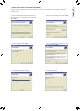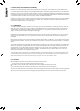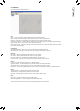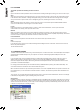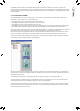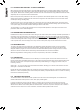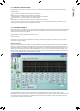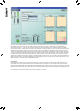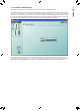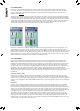Operation Manual
8.4 TOOLBAR
The toolbar provides the following one-click functions:
Open
Opens a le which contains parameters for the selected device. A dialogue will appear, inviting you to choose a le to open.
Save
Saves the current settings for the selected device. If you have previously opened or saved a le, the settings will be saved
in the same le name, otherwise, a dialogue will appear inviting you to enter a le name.If the settings have not changed
since you last saved or opened a le, the Icon will appear greyed out, indicating that a save is not necessary.
Online
Goes online/ofine to/from the network. If a device cannot be found, an error will be reported. While PodWare remains
on-line, this toolbar button is coloured green. It is red when off-line.
Locate
Flashes the indicators on the selected device (if online), to assist device identication, and as a quick check that
communications are working. This only works when on-line.
Mute All
Mutes (or Un-Mutes) every device in the system. When the speaker in the button is red, the system is muted. A green
speaker means un-muted. This has nothing to do with channel mutes, which operate completely independently. This state is
not saved in devices; a power cycle will cause a device to default to un-muted.
Launch All Panels
Launches the control panels for all of the devices on the network. This only work when on-line.
Help
Launches Help topics
If you place the mouse cursor over a toolbar, text ll appear describing the action of the button. If this text does not show,
click on the panel background.
See The Selected Device
8.5 COMMUNICATIONS
PodWare communicates with a device using a serial ‘COM’ port as a ‘network’ connection. This will usually be the COM port
associated with the RS232 Serial port on your computer. You need to select the appropriate COM port for this in the
Network menu.
If your computer does not have an RS232 serial port, a USB or Ethernet adapter may be used to create one. Such an
adaptor needs to create a ‘Virtual Com Port’ in order for it to be used with PodWare. Please refer to the installation
instructions supplied with the adaptor. We cannot guarantee that all adaptors will work correctly however. Please consult
your dealer for recommended adaptors.
It is strongly recommended that you use the dedicated Tannoy USB/232 interface (Tannoy part number 8001 4450). The
user manual & drivers for this device can be found at www.tannoy.com.
When a network connection is open and actively connected to one or more compatible devices, the system is said to be ‘On
Line’. Whilst On-line, you can control the connected devices in ‘real time’, and continuously receive status information from
the devices.
To go On-line, you can either select Device/Online from the menu, or press the Online toolbar button, which is a red triangle.
If all is well, the triangle will turn green, indicating that you are ‘On-line’.
Going Online
PodWare queries the network, searching for compatible devices. As PodWare nds each device, it will add it to the ‘Devices’
node of the Tree, along with text describing the model of the device, and the name of the device given by the user. Once all
devices has have been discovered, you are ready to start controlling the system by double-clicking a device icon in the Tree
to launch a control panel.(see Launching a Panel)