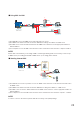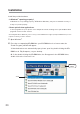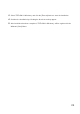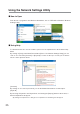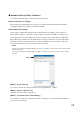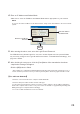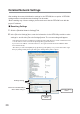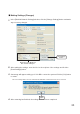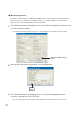User's Manual
ijĹ
4.
Enter an IP Address and Subnet Mask.
- Make sure to enter an IP Address and Subnet Mask that are appropriate for your network.
NOTE:
Do not use the same IP address for two different units. It may cause abnormalities to the entire network
system.
Enter an IP address
and Subnet mask
[Send]
button
Enter the Login ID and
Password
5.
After entering the above, next, enter the Login ID and Password.
The RTR-5W factory default Login ID is "wsc-user" and the Password is "wsc-passwd". Make
any necessary changes to the Login ID and Password in theȶDetailed Network Settingsȷȃ See
page 32 for details.
6.
After checking for entry errors, click the [Send] button. After transmission has been
completed a message will appear.
Click the [OK] button to fi nish.
* After settings are completed the RTR-5W will automatically restart. During the restarting process, a
search cannot be performed, even if you click the [Search] button. Please try again after 30 seconds.
ȺIf no units are detectedȻ
-Check the connection between the computer and the RTR-5W.
-Check the hub power switch and the network cable type.
-If some network environments, it may be necessary to make changes to the IP address and subnet
mask at the computer side in order to carry out a search. For details, see page 98-100 [Checking and
Making Changes to Computer Network Settings]
-Do not use a LAN card which has not been formatted.