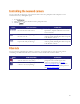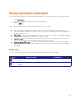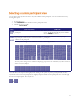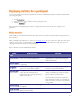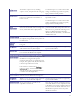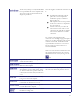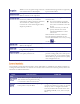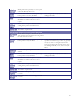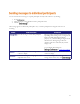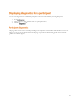Computer Hardware User Manual
69
You can control the viewing angle, zoom, and focus of the camera on a participant's video endpoint. You can
customize this view by choosing this option:
1. Go to .
2. Click a Conference name and then click on a participant's name.
3. Click the tab.
Click on one of the directional arrows to change
the view direction of the camera.
Not all endpoints will respond to these controls.
In particular, endpoints with fixed cameras such
as most webcams.
Click on one of the magnifying options to zoom
the view in or out.
Not all endpoints will respond to the zoom
controls, possibly including those that do respond
to the Movement controls
Click on one of the adjustment options to
improve the clarity of the image.
Not all endpoints will respond to the focus
controls, possibly including those that do respond
to the Movement controls
You may not want a participant to be visible in a conference, for example if they are only supervising, but not
contributing. The MCU allows this. Refer to the table below for details of the controls available:
Prevents others from seeing this participant's
video in conference views (mute).
This setting applies only to conference views. The
participant's video will still appear in the
conference participant list (see Viewing
conference participants list), and in the auto
attendant if a conference is not PIN-protected
(see Using an auto attendant).
Allows others to see this participant's video in
conference views (stop muting)