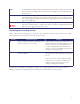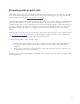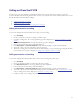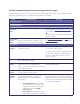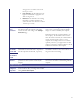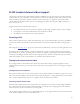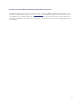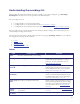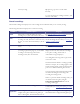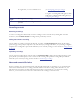VCR User Manual
30
the registration, or n/a if no identifier is set. (see Configuring gatekeeper settings).
To register a recording with a SIP registrar, the IP
VCR must be configured with a SIP registrar (see
Configuring SIP settings).
Length
The length of the recording.
Recorded at
The time at which a recording was started or
uploaded.
Recording controls
Removing recordings
To remove recordings from the IP VCR, select the recordings to remove from the list by clicking their associated
checkboxes, and click
Delete selected. Recordings will be permanently removed.
Calling out to make a recording
You may initiate a recording session from the IP VCR. To do this, click
Call out and record to display the Recording
parameters page. Then specify an endpoint to call, either directly by entering an IP address, or by selecting a configured
endpoint. The recording will be placed in the folder that you are currently viewing. For more details see
Calling out from
the IP VCR.
Uploading recordings
You may upload recordings directly to the IP VCR: click
Upload recording to display the Recording upload page. Then
specify the file you wish to upload, as well as a name for the recording. The uploaded recording will be placed in the
folder that you are currently viewing. For more details see
Transferring recordings.
Name and numeric ID clashes
Because recordings can be stored both internally on the IP VCR and externally on an NFS server, it is possible that the
Name and/or the Numeric ID of a recording could clash with that of another recording. Where this is the case, it is
indicated on the web interface of the IP VCR and it is not possible to call out and play, or to delete the recording.
However, you can rename and/or reallocate a Numeric ID to the recording to resolve the clash.