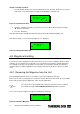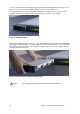Specifications
47 StorageLoader Installation and User Manual
5
5.Remote Management
In order to facilitate Remote Management, the StorageLoader is equipped with an Ethernet interface
and a built in web server. The Remote Management Interface (RMI) can be accessed with a standard
web browser, such as Internet Explorer, Mozilla or Opera.
5.1. Remote management configuration
To be able to start the StorageLoader Remote Management Interface, the StorageLoader must obtain
a valid IP address. By default, the StorageLoader will connect to a DHCP server to dynamically
configure its network interface. If a DHCP server is available, the loader will get an IP address
automatically after booting.
If no DHCP server is available, select Static mode and enter a legal IP-address, Netmask, and the
default gateway with the buttons. In the browser’s address field, enter the IP address of your
StorageLoader. See Chapter 4.4.3. Remote Management setup for details.
5.1.1. Quick start guide
The following is intended to help you get a new StorageLoader online as quickly as possible. If you
need to enable the RMI to perform a memory dump of a faulty StorageLoader, please skip to Chapter
5.1.2. Enabling the RMI without rebooting.
1. Connect the StorageLoader to the network and reboot it.
2. From the front panel, check the dynamic IP address by accessing View data → Remote man.
info → Dyn IP address..
a. If the response is a valid IP address, the remote management interface is ready and
can be accessed at the URL http://IP-address/, e.g. http://192.168.0.5/.
b. If the response is 0.0.0.0, enable remote management from the front panel by setting
Setup → Remote management → Access control → Allow remote management →
Allowed. Check the network cable and the DHCP server and reboot.