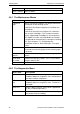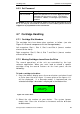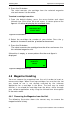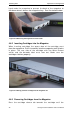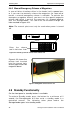User manual
StorageLoader Installation and User Manual
48
5.
Remote Management
In order to facilitate Remote Management, the StorageLoader is
equipped with an Ethernet interface and a built in web server. The
Rem ote Management Interface (RMI ) can be accessed with a
standard web browser, such as In
ternet Explorer, Mozilla or Opera.
5.1
Remote management configuration
To be able to start the StorageLoader Remote Managem ent
Interface, the StorageLoader must obtain a valid I P address. By
default, the StorageLoader will connect to a DHCP server to
dynamical
ly configure its network interface. If a DHCP server is
available, the loader will get an IP address autom atically after
booting.
If no DHCP server is available, select Static mode and enter a legal
IP
-address, netmask and default gateway with the buttons. In the
browser’s address field, enter the I P address of your
StorageLoader.
See section
4.4.3
,
Rem ote Management setup for
details.
5.1.1
Quick start guide
The following is intended to help you get a new StorageLoader
online as quickly as possible. I f you need to enable the RMI to
perform a memory dum p of a faulty StorageLoader, please see
section
5.1.2
,
Enabling the RMI without rebooting
instead.
1.
Connect the StorageLoader to the network and reboot it.
2.
From the front panel, check the dynamic I P address by
accessing View data
Rem ote management info
Dyn I P
addr. state.
2.1.
If the response is a valid IP address, the remote
management interface is ready and can be accessed at the
URL
http://IP
-
address/
, e.g.
http://192.168.0.5/
.
2.2.
If the response is 0.0.0.0, enable rem ote management
from the front panel by setting Setup
Rem ote
management setup
Allow rem ote managem ent to
Allowed. Check the network cable and the DHCP server and
reboot.
5.1.2
Enabling the RMI without rebooting
1.
Connect the StorageLoader to the network.
2.
Configure network: