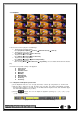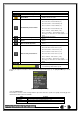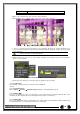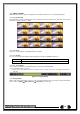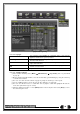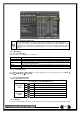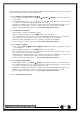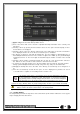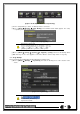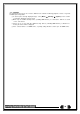Manual
46
supports USB 2.0 is connected. For supported external devices, refer to Appendix. The user can back up data in
the real-time monitoring, search, log, or the playback mode.
5-12-1 Backup in The Real-Time Monitoring Mode
① In the real-time monitoring mode, select {Menu} {Backup} {Backup}. The backup menus will
then appear.
② The automatic backup time is set to 5 minutes before the Copy (Backup) button is pressed, and th
e end time, to the time the Copy (Backup) button is pressed.
③ All channels containing data at the time of backup are backed up automatically. Depending on the
divided screen mode, however, only those channels that can be viewed may be selected.
④ For the remaining backup procedures, see [5-33 Common Backup Procedure].
5-12-2 Backup in Search Mode
① Select {Menu} {Search} {Calendar Search}.
② Click the right-mouse button or select {MENU} button in the front panel.
③ The automatic backup start time is set to the year/month/date/hour/minute set in the search mode,
and the end time, to the last minute/second of the data existing at the selected time.
④ All channels with existing data at the time of backup are backed up automatically.
⑤ For the remaining backup procedures, see [5-33 Common Backup Procedure].
5-12-3 Backup in Log Mode
① Select a date in {Menu} {Miscellaneous} {Log Viewer} and select a log related to the data
to be backed up.
② Click the right-mouse button or select {MENU} button in the front panel.
③ The automatic backup time is set to 5 minutes before the selected log is generated, and the end ti
me, to the time the selected log is generated.
④ All channels with existing data at the time of backup are backed up automatically. If a log has bee
n generated for a specific channel, however, then only that channel is selected.
⑤ For the remaining backup procedures, see [5-33 Common Backup Procedure].
5-12-4 Backup in Playback Mode
① In the Playback mode, select {Menu} {Backup}. Any playback in progress at this time will stop.
② The automatic backup time is set to 5 minutes before the Copy (Backup) button is pressed, and th
e end time, to the time the Copy (Backup) button is pressed.
③ All channels containing data at the time of backup are backed up automatically. Depending on the
divided screen mode, however, only those channels that can be viewed may be selected.
④ For the remaining backup procedures, see [5-33 Common Backup Procedure].
5-12-5 Common Backup Procedure