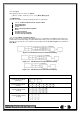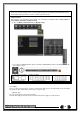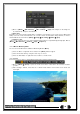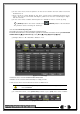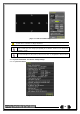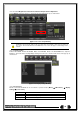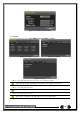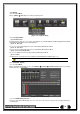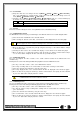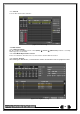Manual
38
5-7-3 Time Index
① Every time when the user changes the time at {Menu} {Setup} {Time} {Date and Time}
tab, a new folder(Index) is created and files saved in the folder before the time change can be fou
nd at {Menu} {Calendar Search} {Time Index}.
② Selecting a file at {Menu} {Calendar Search} {Time Index} leads to a selection window pop
up and the user can select a file in different folders (before time change).
Start Time
The Recorded Start Time
End Time
The Recorded End Time
5-7-4 Event
Event is to search the data by the events. Select [All/Motion/Sensor/Audio/Pattern/Text].
5-7-5 Multi-Channel Search
The Multi-Channel Search is to play recorded images of the different channel over a certain designated time.
① Select the desired Year/Month in the calendar window.
② After selecting the desired search date, each channel is then displayed in the hour bar graph.
The bar graph color in the real-time monitoring mode is same with recording event functionally.
③ Move the time line to a specific time point by using the arrow keys or the numeric buttons and pre
ss the Search button.
④ Selecting the time leads to the recorded video display of each channel in the minute bar graph.
⑤ Move the time line to a certain time point by using the arrow keys and the numeric buttons and pr
ess the Select button. Playback will then start from the specified time point.
5-7-6 Multi-Time Search
The user can playback the video contents of the certain channel recorded in the different time zone
simultaneously.
Entering into the search mode during the Multi-Time playback leads to the Multi-Time Search.
① The way of the date search is same as the Multi-Channel Search.
② The hourly recording status of the selected date is viewed after selecting a desired date.
③ Select the start time and channel by using the arrow keys.
④ The hourly displayed video of the selected channel will then be displayed in the minute bar graph.
⑤ Move the time line by using the arrow keys and the numeric buttons and specify the time. Afterwar
d, press the Start button and play back the contents.
※ A different time zone means continuous 16 hours.
5-7-7 Multi-Day Search
The user can playback the video contents of the certain channel recorded in different dates simultaneously.
Entering into the search mode during the Multi-Day playback leads to the Multi-Time Search.
① The way of the date search is same as the Multi-Channel Search.
② The date list and the hourly recording status starting from the selected date are viewed by selectin
g the desired date.
③ Select the start time and channel by using the arrow keys.
④ The recorded video of the selected channel will then be displayed as the minute bar graph.
⑤ Move the time line by using the arrow keys and the numeric buttons and specify the time. Afterwar
d, press the Start button and play back the contents.