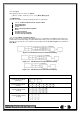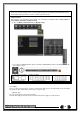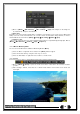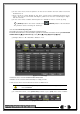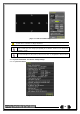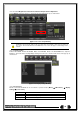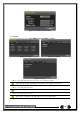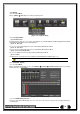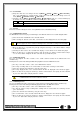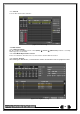Manual
33
⑥ In case of the mouse, move the pointer to an area to be zoomed in the zoom control screen and
double-click on it.
⑦ Then, it zooms in 3 levels; Normal, x4, x16. Those 3 levels can be controlled by the wheel of the
mouse. The user also can left-click and drag the yellow box to move the focused image in higher
than the x4 mode.
⑧ In case of the remote controller and front panel, it is available to move to 3 levels by using
{SELECT} button in the remote controller and {SELECT} button of the front button.
The yellow box can be moved by the arrow keys.
5-3-5 Screen Control by using PTZ
This enables the user the real-time monitoring by using PTZ camera.
The PTZ camera must be connected to the system. For external connection, refer to [2-3 Connection
of Other Devices] [3) Terminal block]. Select {Menu} {Setup} {Camera} {PTZ}.
① Configure Protocol / ID / Baud Rate / Duration / Tour.
[Figure 5-15. PTZ Setup]
※ Baud rate can be selected at 2400/4800/9600/19200/38400.
※ Duration can be selected at 5/10/15/20/5-60(User setting) seconds.
※ Tour consists of Tour 1/ Tour 2 and each tour can be set with 8 Preset.
※ H-model series supports 28 protocols for PTZ control. For supported protocols,
refer to APPENDIX.
② To control PTZ camera, select {PTZ Control} in Menu or press {PTZ} in the remote controller.
[Figure 5-16. PTZ Control]