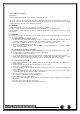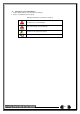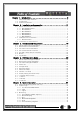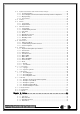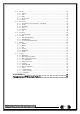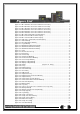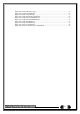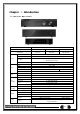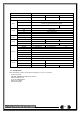Manual
6
[Figure 2-1. HD1-16CH Basic Connection and Device Connection]............................................. 13
[Figure 2-2. DX1-08CH Basic Connection and Device Connection] ............................................. 13
[Figure 2-3. DX1-16CH Basic Connection and Device Connection] ............................................. 14
[Figure 2-4. MX1-04CH Basic Connection and Device Connection] ............................................ 14
[Figure 2-5. MX1-08CH Basic Connection and Device Connection] ............................................ 15
[Figure 2-6. MX1-16CH Basic Connection and Device Connection] ............................................ 15
[Figure 2-7. HD1-16CH Terminal Block and Description] .......................................................... 17
[Figure 2-8. DX1-08 Terminal Block and Description] ............................................................... 17
[Figure 2-9. DX1-16 Terminal Block and Description] ............................................................... 17
[Figure 2-10. MX1 Series Terminal Block and Description] ........................................................ 18
[Figure 4-11. Menu Window]............................................................................................... 28
[Figure 5-12. Recording Status Window] ............................................................................... 31
[Figure 5-13. Login Window] ............................................................................................... 32
[Figure 5-14. 960H Model 16CH Channel Mode] .................................................................... 33
[Figure 5-15. 960H Model 8CH Channel Mode] ...................................................................... 33
[Figure 5-16. 960H Model 4CH Channel Mode] ...................................................................... 33
[Figure 5-17. Spot] ........................................................................................................... 35
[Figure 5-18. Zoom Control Screen] ..................................................................................... 36
[Figure 5-19. PTZ Setup] ................................................................................................... 36
[Figure 5-20. PTZ Control] ................................................................................................. 37
[Figure 5-21. PTZ Control Mini/Full] ..................................................................................... 37
[Figure 5-22. Product Information Window] ............................................................................ 38
[Figure 5-23. Screen Setup Window] .................................................................................... 38
[Figure 5-24. Display Setting Window] .................................................................................. 39
[Figure 5-25. Display Setting Window] .................................................................................. 39
[Figure 5-26. Audio] [Figure 5-27 . Relay] ..................................... 40
[Figure 5-28. Text] ............................................................................................................ 40
[Figure 5-29. Playback Menu] ............................................................................................. 40
[Figure 5-30. Search Window]............................................................................................. 41
[Figure 5-31. Time Index] ................................................................................................... 43
[Figure 5-32. POS Search] ................................................................................................. 43
[Figure 5-33. Playback Screen] ........................................................................................... 44
[Figure 5-34. Playback Status and Control Window] ................................................................ 44
[Figure 5-35. Playback Menu] ............................................................................................. 45
[Figure 5-36. Smart Search Area Designation] ....................................................................... 46
[Figure 5-37. Smart Search Motion Detection Window] ............................................................ 46
[Figure 5-38. Panorama Playback] ....................................................................................... 47
[Figure 5-39. Display Mode] ............................................................................................... 47
[Figure 5-40. Log View] ..................................................................................................... 48
[Figure 5-41 . Move to the log list of the certain time zone in Log View] ....................................... 49
[Figure 5-42. Backup Window] ............................................................................................ 51
[Figure 5-43. Backup and Sub-menu Setup Backup] ............................................................... 52
[Figure 5-44. Setup Upgrade] ............................................................................................. 52
[Figure 5-45. Log Backup] .................................................................................................. 52
[Figure 6-46. Setup / Time Menu] ........................................................................................ 54
[Figure 6-47. Setup / Auto Reboot Menu] .............................................................................. 55
[Figure 6-48. Setup / Camera Menu] .................................................................................... 56
[Figure 6-49. Motion Area Setup] ......................................................................................... 57
[Figure 6-50. Setup / Recording] ......................................................................................... 57
[Figure 6-51. Schedule Window].......................................................................................... 59