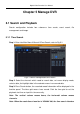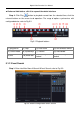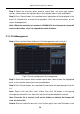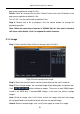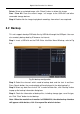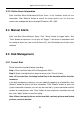Instruction Manual
Digital Video Recorder User Manual
54
5.3.5 Online Users Information
Enter into Main MenuInformationOnline Users. In this interface, check all user
information. Click “Refresh” button to refresh the current online user list. User can
remote view and operate device through IE browser, ISS, CMS.
5.4 Manual Alarm
Enter into Main MenuManual Alarm. Click "Alarm" button to trigger alarm, click
"Clear" button to stop alarm. If user ticks off “Trigger”, it will alarm in accordance with
the setting of alarm out (refer to 4.6.5 Alarm Out); click Exit button to exit the current
interface.
5.5 Disk Management
5.5.1 Format Disk
Please format the hard disk before recording.
Step 1: Enter into Main MenuDisk ManagementDisk.
Step 2: Select a hard disk which needs to format, click “Format” button.
Note: All recorded files (including locked files) in the hard disk will be lost after
formatted.
In the disk management interface, user can modify the property of selected disk; click
“Refresh” button to refresh the disk information. Click "Browse" button to enter the
system information interface, user can see the hard disk’s system information and the
number of saved pictures, click "Clear" button to clear all pictures stored on the hard
disk; click “Apply” button to save the setting.
Note: When clearing all pictures on the hard disk, read-only pictures and locked
pictures cannot be deleted.