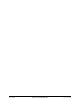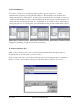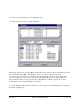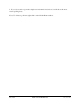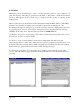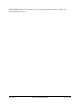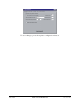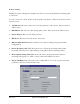User Manual
13 of 34 Talk-A-Lert III Manual Rev. 2/ 3/ 2014
5. Poller
To start the poller either select the program from the Start -> Programs -> Talk-A-Lert
menu, or from within the Base Station select Start Poller from the Polling menu. An
icon will appear in the system tray to indicate that the poller is running in the
background.
The polling system is basically a First-In-First-Out (FIFO) queue. Phones are added to
the end of the queue when their poll time is reached and the poller polls them. As long
as there are phones in the queue, the polling system will continue polling.
Phones can be loaded into the polling queue in four ways:
1. The poller checks the current time with any phones that have a matching poll time.
For example, when the computer system time reaches 2:45pm, any phone set to poll
at that time would be added to the end of the polling queue.
2. If the user selects Poll All Phones from the Polling menu, all phones will be added to
the end of the polling queue.
3. If the user from the base station clicks on Poll This Phone Now! from within the
Telephone Information window, a message is sent to the poller. The phone ID of the
selected phone is added to the end of the queue so that it will be polled as soon as
any currently polls are completed.
4. If the user selects Poll Next Scheduled Phones from the Polling menu, a message is
sent to the poller. All phones that were next in line to be polled are added to the end
of the queue. Example: It is now 2:45 PM and there are 5 phones set to poll at 6:00
PM. When Poll Next Scheduled Phones is selected, those 5 phones will be added to
the queue and be polled. If the polling system is currently polling, these phones will
be polled once the phones ahead of the new phones have been polled. (Note: At 6:00
PM these phones will be polled again. This option does not alter the poll times of
those 5 phones.)