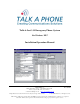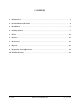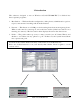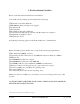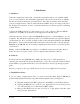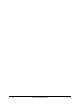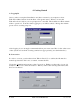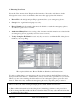Talk-A-Lert 3.31 Emergency Phone System For Window s XP/7 Installation/Operation Manual Talk-A-Phone Co. 7530 N orth Natchez Avenue N iles, Illinois 60714-3804 Phone: (773) 539-1100 Fax: (773) 539-1241 e-m ail: info@talkaphone.com http:/ / w w w.talkaphone.com All Specifications and other inform ation are subject to change w itho ut notice. Rev. 2/3/2014 © 2014 Talk-A-Phone Co. All rights reserved . Talk-A-Phone, Talk-A-Lert, Scream Alert and WEBS are registered trad em arks of Talk -A-Phone Co.
IMPORTANT NOTE: All programming, diagnostics, and identification of the ETP-400 Series Phones are accomplished through the transmitting and receiving of DTMF signals. Cellular transmissions and cellular networks may interfere with and distort these tones. As a result of these irregularities, model ETP-TAL Talk-A-Lert Polling may not function as intended and, therefore, may not be appropriate in that application or environment; ETP-TAL Talk-A-Lert Base Station will not function at all.
CON TEN TS 1. Introduction ......................................................................................................................... 3 2. Pre-Installation Checklist .................................................................................................. 4 3. Installation ........................................................................................................................... 5 4. Getting Started ....................................................................
1. Introduction The softw are, d esigned to run on Wind ow s 95/ 98/ N T/ 2000/ XP/ 7, is d ivid ed into three separate program s: 1. Base Station — This hand les the configuration of the phones, ad m inistrative options, reports, and answ ers incom ing calls from the Listener. 2. Listener — This listens on a COM port for incom ing d ata from an em ergency phone. When a call com es in, a m essage is sent to the base station (if the base station is not running, it is started ).
2. Pre-Installation Checklist Please read this entire m anual before installation. Your Talk-A-Lert package should includ e the follow ing: External Voice/ Data Mod em * EB-300 Base Station w ith pow er supply* Softw are CD Security Key Installation/ Operation Manual 2 Serial Cables: Mod em -Com puter and Base Station -Com puter* Digital Phone Splitter Cable * Registration Card If anything is m issing, please notify Talk-A-Phone Co. im m ed iately.
3. Installation A. Hardw are Using the supplied m od em cable, connect the external m od em * to an available COM port on your com puter. By d efault the application w ill look for the m od em on COM 2, but this can easily be changed (see Preferences). Once the m od em has been installed , connect a telephone line to the m od em jack labeled LIN E. (If you are using an SC-96 or SC-24 Super Consolid ator, be sure to read the instructions for that m od el for connecting to Talk-A-Lert).
4. The splitter w ill allow the EB-300 to capture the DTMF tones, but w ill red uce the volum e of the hand set as w ell as the EB-300 base station. For proper functionality of Talk-A-Lert, the handset volume MUST BE SET TO MAXIMUM. Please program the attend ant phone station to the highest volum e setting. If you are using the EB-300 in conjunction w ith a Talk-APhone/ Iw atsu PBX system , please call Talk-A-Phone’s Technical Support line at (773) 539-1100. 5.
of 34 Talk-A-Lert III Manual Rev.
4. Getting Started A. Logging In Once you have com pleted installation and have restarted your computer, select Talk-A-Lert Base Station from the Start -> Program s m enu. When you start the Talk-A-Lert base station you are prom pted for a user ID. The d efault user ID is Ad m in w ith no passw ord . Your first tim e logging in, you w ill be asked to change the Ad m in passw ord for security purposes.
C. Entering N ew D ata From the View m enu select Telephone Inform ation. Press the Ad d button in the N avigation area to clear out all field s, then enter the appropriate inform ation: Phone ID is the 6-d igit unique ID program m ed into your em ergency phone. Group is for organizational purposes only. Phone N umber is the num ber that m ust be d ialed to reach the em ergency phone. To achieve a pause use a com m a.
of 34 Talk-A-Lert III Manual Rev.
D . The Find Button In ord er to search for a specific em ergency phone, group of phones, or other characteristic, begin by pressing the Find button. This w ill clear out all field s and change the button to read Query. At this point, enter all criteria for w hich you w ant to search and hit the Query button. This w ill find all em ergency phones that m atch your search criteria and change the button to read Filtered .
5. Poller To start the poller either select the program from the Start -> Program s -> Talk-A-Lert m enu, or from w ithin the Base Station select Start Poller from the Polling m enu. An icon w ill appear in the system tray to ind icate that the poller is running in the background . The polling system is basically a First-In-First-Out (FIFO) queue. Phones are ad d ed to the end of the queue w hen their poll tim e is reached and the poller polls them .
You can view poll results in a few d ifferent w ays: 1. Und er the View m enu, select Poll Resu lts. The upper w ind ow show s Poll Runs, w hile the low er w ind ow show s the phones polled in an ind ivid ual Poll Run. A Poll Run consists of a series of phones polled consecutively. In other w ord s, if 20 phones are polled at one tim e, the poll run w ill consist of 20 phones. H ow ever, if you select Poll This Phone N ow !, the ad d itional phone w ill be ad d ed to the poll run.
3. If you close and reopen the telephone inform ation w ind ow , it w ill show the m ost recent polling d ata. N ote: To d elete a poll run, right click on the Poller Run num ber. 15 of 34 Talk-A-Lert III Manual Rev.
6. Listener The listener m ust be running in ord er to receive incom ing calls on your com puter. To start the listener, select the program from the Start -> Program s -> Talk-A-Lert m enu. An icon w ill appear in the system tray to ind icate that the poller is running in the background . When a call com es in, the Listener w ill com m unicate w ith the Base Station. If the Base Station is not running, it w ill be started and the login w ind ow w ill appear.
FOR ADMIN ON LY: To d elete an incom ing call, right click on the Phone ID in the Incom ing Calls w ind ow . 17 of 34 Talk-A-Lert III Manual Rev.
7. Preferences The follow ing is a list and brief explanation of all of the features of the Ad m inistration -> Preferences. In m ost cases, the d efault nu m bers w ill w ork fine, suggested values are in bold after each preference. N ote: users w ithout ad m inistrative privileges m ay type changes into existing field s, but w ill not be allow ed to save (or activate) these changes. A.
To save changes, press the upd ate configuration button. 19 of 34 Talk-A-Lert III Manual Rev.
B. User Config N OTE: You cannot change the Ad m in user nam e or prevent the Adm in from being able to ed it users. To ad d a new user, select from the pull-d ow n m enu. Then enter the user nam e and passw ord . Add Phones: The user is allow ed to ad d new phones to the system . The save button w ill be active. Edit Phones: The user can ed it/ change phone d ata. The save button w ill be active. D elete Phones: The user can d elete phones.
To save changes, press the Upd ate/ Save button. 21 of 34 Talk-A-Lert III Manual Rev.
Convert D ata: This allow s the user to convert old tapd ata.d bf files. WARN IN G: converting d ata w hile current d ata exists w ill overwrite all existing d ata for any phone ID that m atches. Print Reports: This feature is not im plem ented at this tim e. All users can print reports. Change Ow n Passw ord: Allow s the user to change his ow n passw ord . C. Poller Defaults are set for the m od em includ ed w ith Talk -A-Lert.
To save changes, press the Upd ate/ Save button. 23 of 34 Talk-A-Lert III Manual Rev.
1. Voice Mode: Com m and s used to put the m od em into Voice Mod e so w e can d etect DTMF tones. (D =AT#CLS=8#VRN =0#VRA=0\ r) D ata Mode: Com m and s used to put the m od em back into d ata m od e so w e can d ial norm ally if w e w ant to. (D =AT#CLS=0\ r) Modem Reset: Com m and to reset the m od em . (D =ATZ\ r) Modem Hangup: Com m and used to hang up the m od em . (D =+++ATH\ r) Modem Initialize: Com m and sent to the m od em to initialize it before d ialing.
Exam ple: Dialing 555-1212*41* w ith a Consolid ator Delay of 7 and Data Tim e Out set to 30, the follow ing sequence w ould happ en: 1. Poller opens the m od em port and send s the m od em hang up string (1 second ) 2. Poller send s the m od em initialization string (1 second ) 3. Poller send s the voice m od e com m and string (1-2 second s) 4. Poller d ials the phone num ber (d ial tone m ay take 1 second , 1 second to send the phone num ber, w ait 14 second s and then send the *41* ) 5.
Please note that there m ust alw ays be an ID 0, w hich is the d efault Listener ID. To add an ad d itional Listener ID, select from the d rop d ow n m enu. Auto Start Listener: When the system boots the listener w ill autom atically start up. Modem Speed: 2400—DO N OT CH AN GE Modem Port: COM port being used w ith EB-300 Base Station (D =1) Station ID : Station ID that this listener is ru nning on. This is for id entifying w hich guard w as at the station.
To save changes, press the Upd ate/ Save button. E. Station When there are m ultiple guard station that w ish to receive incom ing calls via the listener, each m ust be set-up as a separate station. Station ID : This can be any positive num ber. (D =0) Station N ame: Descrip tive nam e of the station Location: Where the station is located Phone N umber: To contact som eone at the station Contact name: Person to contact at this station To save changes, press the Upd ate/ Save button. F.
of 34 Talk-A-Lert III Manual Rev.
8. Reports Talk-A-Lert com es w ith the follow ing Reports: D etail Report for Selected Phone: This report, accessible from the m ain Telephone Inform ation w ind ow by pressing the Print button in the N avigation area, prints the inform ation for the highlighted em ergency phone.
of 34 Talk-A-Lert III Manual Rev.
9. Frequently Asked Questions A. How do I backup my data to a disk? The d ata file is located at C:/ Talk-APhone/ Database/ talert.d b (d epend ing on the installation, the Database sub d irectory m ay be located w ithin a d ifferent d irectory). You m ust quit all Talk-A-Lert program s before m aking a copy of this file. If you are m anaging a large num ber of em ergency phones and / or polling several tim es per d ay, your d atabase m ay soon exceed the capacity of a floppy d isk.
10. Troubleshooting Know n Conflicts: Applications that run autom atically on a tim ed basis or on startup, such as anti-virus or defrag program s, have been know n to cause conflicts w ith Talk -ALert. A possible solution in the case of anti-virus program s is to scan only program files instead of all files. Problem: I forgot m y passw ord . I tried to poll a phone (or all phones) for the first tim e and nothing happened I can't poll at all.
An alert w ind ow is not popping up w hen a call com es in When I attem pt to start any of the Talk-A-Lert program s, I get a w ind ow asking m e to log in to SQLAN Y50. In m y poll results, the DTMF result contains "OK". When I receive an 33 of 34 em ergency phone, the phone num ber, or the connection. Do you have the Verify Com plete ID Match box checked for these phones? If so, u ncheck it and press Save. Check in the poll results for the DTMF response.
incom ing call, the phone ID listed contains letters and other characters. w orking, you can verify the conflict by sw itching the listener onto the COM port that the poller is on. To do this, plug the base station in to w here the m od em is connected . Then change the port setting in the Listener preferences. Please call Talk-A-Phone’s Technical Support line (773) 539-1100 or check our w ebsite w w w .talkaphone.com for ad d itional help. 34 of 34 Talk-A-Lert III Manual Rev.