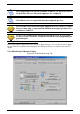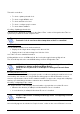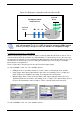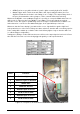User Manual
December 2009 Revision 2.1 43/68
Click on “Clear People Counter” button to reset people counter.
Use the drop-list in the “People Counter” section to select which count is to be displayed on
pedestal LCD:
• “Display In + Out Counter” to display the sum of In and Out counters.
• “Display in Counter” to display In counter only.
• “Display out Counter” to display out counter only.
Checking alarms database
Each time an item (with EAS/AFI activated) passes through the gates an entry is added to a local
database in pedestal memory. This entry holds the following information:
• The date and time to which the theft was committed.
• The chip type.
• If selected, the memory contents.
• If selected, the UID.
• The method used to detect the alarm (EAS or AFI).
A red icon appears in real-time in “Database” section as thefts are committed.
The “Database” section also shows the number of entries stored in pedestal memory in real-time.
To display database contents, click “Access Database”. Database is downloaded and the following
window is displayed:
To reset people counter, you can also use a pointed element (for
example, a paper clip), insert it in the hole on the left of the display
window and press (not too strong) until zero is displayed.
Pedestal must be rebooted for changes to take effect.
The drop-list is not available if no bidirectional IR sensor is installed. In
this case, pedestal LCD always displays the sum of In and Out counters.