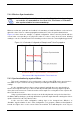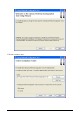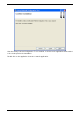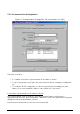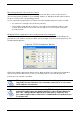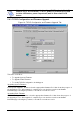User Manual
December 2009 Revision 2.1 39/68
Discovering pedestals connected to the network
Click “Discover Devices” when not connected to a pedestal. After a few seconds, the list of
discovered pedestals (IP Address, Port and MAC address) is displayed. Double-Click an item in
the list to connect to the corresponding pedestal.
In case a pedestal is properly discovered but connection attempts fail, please make sure that :
• No other host is already connected to the pedestal.
• The IP address that appears in the list is correct and coherent with the address of the
network the pedestal is connected to. If the IP address is incorrect, please follow the
procedure below.
Modifying TCP/IP configuration of discovered pedestal (not including port)
First discover pedestals as described above. Then right-click the list item corresponding to the
pedestal whose IP address must be modified. Select “Configure TCP/IP” in the pop-up menu. The
following window appears:
Figure 18: TCP/IP Configuration Window
Fill the fields with the appropriate data then click “Apply and Reboot” to apply new configuration
and reboot pedestal. After a few seconds, you should be able to connect to the pedestal.
Click “Cancel” to cancel the operation.
This procedure is applicable even if connection to the pedestal is
impossible because another host is already connected to it, or because
its IP address is incoherent.
Another procedure is available to modify TCP/IP configuration of a
pedestal including port and without having to reboot it immediately (in
this case, changes will be applied upon next reboot). However, this
procedure requires that a connection is established to the pedestal (see
section below).