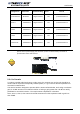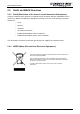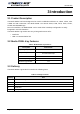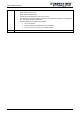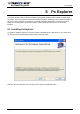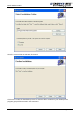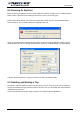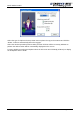User Manual
Medio P200L Reader
16/25 Revision 1.0 August 2010
4.2 Installing the USB Drivers
At first connection to the PC USB port, Windows® will detect the TAGSYS Medio P200L reader
and will ask to install a driver. The USB drivers are located into the USB Drivers folder on the
product CD-ROM.
Two drivers will be installed:
- The USB device driver.
- The virtual COM port (VCP) driver. The VCP driver emulates a standard PC COM port.
After installation of the drivers, power up and connect your Medio P200L to a spare USB port on
your PC to launch the Windows Found New hardware Wizard
- Select “No, not this time” and click next to proceed with the installation.
- Select “Install from a list or specific location (Advanced)” and then click “Next”.
- Select “Search for the best driver in these locations” and click the Browse button to select
the TAGSYS USB Drivers folder on the Product CR-Rom. Then click “Next” to proceed.
- Windows should then display a message indicating that the installation was successful.
Click Finish to complete the installation.
Repeat the procedure above when Windows® asks for drivers again (virtual com port).
To confirm that the installation has completed successfully, open the Device Manager and select
“View > Devices by type”. The TAGSYS Medio P200L reader now appears as an additional COM
port.
Drivers for Windows 98 are not provided. They are available upon request (please contact
TAGSYS).