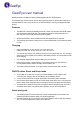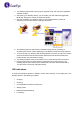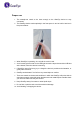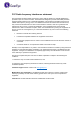User's Manual
3. The GearEye app will take you through the required setup, and may ask to update the
software via Wi-Fi.
4. After pairing your GearEye device, you can create your lists, add items tagged with
RFID tags, assign them names, and take their photos.
5. After the registration, the GearEye app may scan multiple items to check that
everything is around and alerts if anything is left behind.
6. The GearEye app may help locate an individual missing item by increasing or
decreasing the sound's volume depending on the distance to the item being searched.
7. To work correctly, the GearEye app will ask permission to access your phone's location
services because it uses GPS and location data and records the discovered items
location history upon each RFID scanning.
8. The GearEye app will need your permission to run in the background to track items.
9. Press the Scan button to discover items, press Stop Scan to stop scanning. The
GearEye app will show missing items marked with X and seen items marked with V.
The item marks can also be changed manually.
LED indications
A visual LED indication appears in different colours and/or blinking on the upper part of the
GearEye device in the following conditions:
• Charging
• Scanning
• Connected/disconnected from the phone
• Sleeping state
• Malfunctioning/Overheating
• Low battery