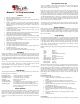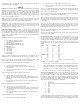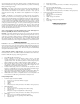User's Manual
Musashi 7 VS Chip Instructions
Features
• Fully functional in the Kingman Tadao VS Spyder board
• Based on the Musashi 7 software
• New model microcontroller runs at 8 Mhz for no hardware lag and the fastest
code execution
• Includes 12 fire modes: uncapped semi-auto, capped semi-auto, PSP auto-
response, PSP 50% ramping, PSP 100% ramping, PSP burst, NXL full-
automatic, auto-response, 50% ramping, 100% ramping, 3 round burst, and
full-automatic
• Asynchronously monitors the trigger switch, using an interrupt based scan at
2 million times per second
• G mode setting allows 3 different options for every fire mode, giving 36
different “breakout” style modes
• AMB (anti-mechanical bounce) and CPF (cycle percentage filter) algorithms
help to eliminate mechanical bounce and switch bounce
• Power efficient software and hardware lengthens battery life
• Programming mode allows changes to debounce, dwell, loader delay, AMB,
fire mode, fire mode max rate of fire, eye mode, CPF, ramp start, G mode,
bolt delay, and training mode dwell
• All settings are stored in non-volatile memory so they are not lost when
battery is disconnected
• One-touch startup enables the marker to fire instantly
• Automatic 15-minute idle power down saves batteries
• 2 eye modes: delayed and forced with force shot
• Low battery indicator hardware and software shows battery level each time
the marker is turned on
• Lifetime warranty against manufacturing defects
• Free upgrades at all national events attended by Tadao Technologies
Installation
Removal and installation of the chip on a Kingman Tadao VS Spyder board must be
carefully done to ensure the electronics are not damaged. Begin by removing the grips
from the marker. This will expose the entire circuit board. Unplug the battery. Remove
the original chip by gently pulling it out of the socket. It may be necessary to pry it out
with a small flat-head screwdriver, alternating on each end to ensure the pins do not
become bent.
The new chip must be placed into the socket with the indentation on one end facing
towards the top of the marker. Gently insert it, making sure all the pins go into the
socket, and apply even, firm pressure to make sure it is seated fully.
If the marker won’t turn on after installation, it may be due to an incorrectly inserted
chip or low battery.
LED Indicator
The multi-color LED that shines out the side of the grip frame shows which mode of
operation the marker is currently in:
Rapid Blinking Red At startup this indicates an exhausted battery
Rapid Blinking Yellow At startup this indicates a low battery
Rapid Blinking Green At startup this indicates a good battery
Solid Blue Ball in breech, ready to fire
Slow Blinking Blue No ball in breech
Slow Blinking Yellow Eye malfunction, max rate of fire reduced to 12 bps; clean
eyes or make sure the gun is fired with paint and air
Slow Blinking Red Eyes disabled, rate of fire limited to 20 balls per second in
mode 1; otherwise capped at fire mode max rate of fire for
fire modes 2 through 12
Power Operation
Pressing and releasing the power button turns the marker on. The battery indicator will
show the current power level of your battery with a flickering red, yellow, or green
LED. After, it will show a solid or blinking blue. To turn off, press and hold the power
button for 1.5 seconds, until the LED turns off, then release. Every time the marker is
turned on, the eyes are enabled. The marker can be turned off regardless of the state of
the eyes.
Eye Operation and Logic
The eyes are enabled when the marker is first turned on. The eyes can be toggled by
using the eye button. Press and hold the eye button for 1 second and the LED will
change colors to indicate the mode change.
If used, the eye system cycles the marker as fast as possible. During each shot the eyes
watch for the bolt to return, ending the current firing cycle and starting another as
quickly as the pneumatics allow. If the eye system is continually blocked (e.g. putting
your finger in front of the eyes) and is unable to see the bolt return after every shot, the
max rate of fire will be reduced to about 12 balls per second to prevent further chopping,
and the LED will blink yellow to indicate an eye malfunction. Firing the marker with
paint and air will utilize the eye system correctly, maximizing the rate of fire. When the
eyes are off, the rate of fire is limited to 20 balls per second unless in fire mode 2-12, in
which case the rate of fire is selected by the user.
To determine if the eyes are working correctly, insert an object into the breech. Check to
see if the LED changes from blinking blue to solid blue and then back to blinking blue
once the object is removed.
Battery Indicator
Battery indicator software and hardware are standard on the Musashi 7 VS chip. When
the marker is turned on, the LED will briefly flicker red, yellow, or green to indicate the
status of your battery. If it flickers red, the battery is exhausted and should be changed
as soon as possible. If it flickers yellow, the battery may last for another case of paint,
but it is close to failing.
Programming
The tournament lock must be disabled in order to change settings on the board. Pushing
the small switch mounted just below the eye button toggles the tournament lock. While
the marker is turned off, push and hold the lock button. The LED will flash red or green
to indicate the status of the lock. Red means the lock is on, while green means the lock
is off. When the lock and the marker are off, pull and hold the trigger, then push the
power button. The marker will boot into programming mode, showing a rainbow
sequence before stopping at solid green.
Pulling and releasing the trigger quickly will toggle between the different programming
modes:
Green Debounce
Purple Dwell
Yellow Loader delay
Blue AMB (anti-mechanical bounce)
White Fire mode
Teal Fire mode max rate of fire
Flickering Green Eye mode
Flickering Purple CPF (cycle percentage filter)
Flickering Yellow Ramp start
Flickering Blue G mode
Flickering Red Bolt delay
When the LED is lit for the desired setting, press and hold the trigger until the LED goes
out. When you release the trigger, the LED will blink to show the current setting. For
example, if the current setting for debounce is 5, the LED will blink green 5 times. Once
the LED stops blinking, you have 2 seconds to begin entering the new setting. To enter
the new setting, pull the trigger the desired number of times. For example, to set the
debounce to 2, you must pull the trigger 2 times. Every time you pull the trigger the
LED will light. After all settings have been changed, turn the marker off, using the
power button.
Programming Example
If you want to set the dwell to 10, you should:
1. Make sure the marker is powered off and the tournament lock is
disabled.
2. Pull the trigger and push the power button to turn on the marker.
3. The LED shows a rainbow sequence then stops on solid green. This is the
debounce mode.
4. Quickly pull and release the trigger 1 time to switch to the dwell mode.
The LED will show purple.
5. Pull and HOLD the trigger until the LED turns off.
6. Release the trigger. The LED will blink out the current setting.
7. When the LED stops blinking, enter the new setting by pulling the trigger
10 times.
8. Wait until the LED turns back on, indicating programming has been
completed.
9. Turn the marker off.
Program Reset
To reset all settings to factory defaults, hold down the lock button for 10 seconds while