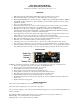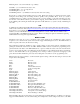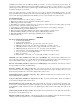User Manual
Flickering Green – at boot time indicates a good battery.
Solid Blue – eyes on, ball in breech, ready to fire.
Slow Blinking Blue – eyes on, empty breech.
Slow Blinking Red – eyes off.
Slow Blinking Yellow – eye malfunction caused by the bolt not seen cycling.
If used, the eye system cycles the marker as fast as possible. During each shot the eyes watch for the bolt to return,
ending the current firing cycle and starting another as quickly as the pneumatics allow. If the eye system is
continually blocked (e.g. putting your finger in front of the eyes) and is unable to see the bolt return after every shot,
the max rate of fire will be reduced to prevent further chopping, and the LED will show an eye malfunction by
slowly blinking yellow. Firing the marker with paint and air will utilize the eye system correctly, maximizing the
rate of fire.
USB
Your Ebisu Series USB board has full USB 2.0 functionality, and works in tandem with the Tengu USB interface,
which can be downloaded online at
http://www.tadaotechnologies.com/productcart/pc/viewContent.asp?idpage=15.
Tengu allows you to update the firmware on your board, modify all the settings, and more. To run the Tengu
interface you need a mini-B USB cable and a PC running Windows 7, Vista, or XP. XP users will also need to
download the Microsoft .NET Framework 2.0 or newer. Refer to the Tengu user guide for information regarding
USB installation and using the Tengu USB interface.
MENU SYSTEM
The Ebisu series boards use a color coded menu system. Each setting has its own LED color and/or sequence
assigned to it. To enter the menu system, hold down the trigger while turning the board on. The LED will show a
rainbow sequence, followed by the last viewed setting.
The tournament lock must be disabled in order to change settings on the board. Toggle the tournament lock by
pushing the small switch located next to the LED. While the marker is turned on (but not in programming mode),
push and hold the lock button. The LED will flash red or green to indicate the status of the lock. Red means the
lock is on; green means the lock is off. When the lock and the marker are off, pull and hold the trigger, and turn the
board on. The marker will boot into programming mode, showing a rainbow sequence before stopping at solid
green. The board will remember the previously viewed setting after consecutive boots into programming mode.
Pull and release the trigger quickly to scroll forward through the settings. When the last setting is reached, it will
wrap around to the beginning.
Green Fire mode
Purple Max rate of fire
Yellow Fine rate of fire
Blue Debounce
Red Anti mechanical bounce
White Cycle percentage filter
Aqua Dwell
Flickering Green Anti bolt stick
Flickering Purple Ball in place delay
Flickering Yellow Bolt delay (Viking only)
Flickering Blue Eye mode (Viking only)
Flickering Red Ramp start
Flickering White Ramp percentage
Flickering Aqua G-mode breakout
Double Blink Green Board mode
Double Blink Purple Bolt open delay (Excalibur only)
Double Blink Yellow Bolt open time (Excalibur only)
Double Blink Blue Watch time (Excalibur only)
Double Blink Red Bolt close delay (Excalibur only)
Alternating Yellow/Blue Save current settings to profile 1-5
Alternating Yellow/Green Load profile 1-5 to current settings
Alternating Yellow/Red Reset all settings to defaults
When the LED is lit for the desired setting, press and hold the trigger until the LED goes out. When you release the
trigger, the LED will blink to show the current setting. For example, if the current setting for debounce is 5, the LED