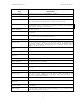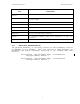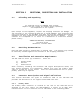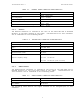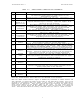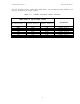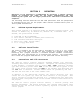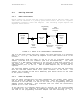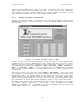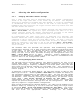User's Manual
70-STR1700-000 Rev A.1 STR-1700 O&M Manual
12
3.5 Altering the Radio Configuration
3.5.1 Changing Individual Channel Settings
Once a radio has been read as described above, the channel configuration
fields on the right hand side of the screen may be edited. The frequency
field may be changed via standard text edit methods, or it may be incremented
or decremented via the arrows located at the side of each setting. The
bandwidth and power selections are toggle controls which flip states each time
the user selects the button.
After establishing the changes to all channel settings, the user should select
Radio : Write Radio. The system will again interrogate the radio as to it’s
current settings, modify the channel configurations according to the edited
fields, and then write the new configuration back to the radio.
By interrogating the radio again prior to modifying it’s settings, the
software insures the correct configuration update even if a new radio has been
connected to the PC since the last read radio action. As such, a user may
establish a channel configuration and then write the data to multiple radios
simply by connecting a new radio to the PC and invoking Radio : Write Radio.
The fields on the left hand side of the screen will be updated each time this
action is taken.
The software does not preclude the operator from establishing invalid
configuration settings, but it does prevent these settings from being written
to the radio. As such, an operator may edit a channel frequency field to
values outside of the indicated range for the current model, but it will
notify the user of the error and abort writing the configuration after the
Radio : Write Radio action is taken. Similarly, channel frequencies not
centered on 25 KHz steps for wideband or 12.5 KHz steps for narrowband will be
cause an abort of the configuration update.
3.5.2 Setting/Changing Model Defaults
The STR-1700 control software supports user default settings for each of the
various model types. An operator may establish settings for the eight (8)
channels pertaining to frequency, bandwidth, and output power levels and then
store these as the default settings for that model type. This information is
stored on disk and, as such, the settings will carry across executions of the
control program.
To establish a particular model default, the user must connect a radio of that
model type to the PC. Selecting Radio : Read Radio will update the display to
the information appropriate for that model of radio. The user then may change
the frequency, bandwidth, and power level settings that should be utilized for
the defaults. After carefully checking the configuration, the operator should
select File : Save Current Settings as Default for this Model. After
interrogating the user as to the validity of this action, the system will
replace the previous default settings with the new configuration. Each model
type only supports a single default configuration.
After having established the desired defaults, any radio can be updated to the
defaults simply by connecting it to the PC and then taking the single action
of selecting Radio : Write from Default Settings for this Model. This action
will cause the software to interrogate the radio, determine the model type,
and then write the appropriate default settings for the channel