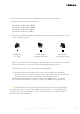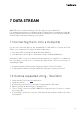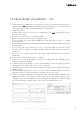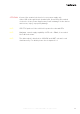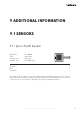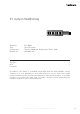Manual
P34document version 1.0 | © 2022 tacterion GmbH | all rights reserved
7.3 Serial Graph Visualization - kst
1. Download Kst (link) application selecting the version for your operating system (for
Windows please download the 32bit version), this will lead you to a new webpage:
click on the green “Code” button and then “Download ZIP”.
2. Unzip the archive
3. Download the tacterion specific kst configuration file (link) and extract the file
from the ZIP archive
4. (Connect the electronics to the PC via USB)
5. Open Tera Term by launching the “ttermpro.exe”
6. Select “Serial” connection and the COM Port assigned to the electronics, confirm
by clicking “OK”.
7. If everything is properly set up, the serial data stream should be visible on the Tera
Term window
8. Click on the “File” menu and select “Log…” to save the data in a text file on your
PC. This text file will be constantly updated with the data streamed from the
electronics.
9. Go to the “kst” folder and there to the “bin” folder and launch the “kst2.exe”
application.
10. Click on the “File” menu and then on “Open…”.
11. Select the recenlty downloaded tacterion kst configuration file “20220222-tct-
DevKit-visualization-NewKit”.
12. A window will pop up asking to select a new data file. Select the path to the file
created with Tera Term at (8.), then click on “Change”.
13. The data streamed from the different channels should now be visible through the
Kst application.
14. There are different tabs, the start up screen shows Standard Channels 1-6, the
2nd tab shows the slider only and the 3rd tab all 8 on one screen.
15. Finally, we suggest adapting the increment of the “Period between updates (ms)”
parameter in the Kst settings to 50 ms. This can be achieved by going to the
“Settings” tab in the Kst application and clicking on “Configure Kst”. There change
the “Period between updates (ms)” value from the default value to 50.