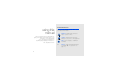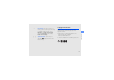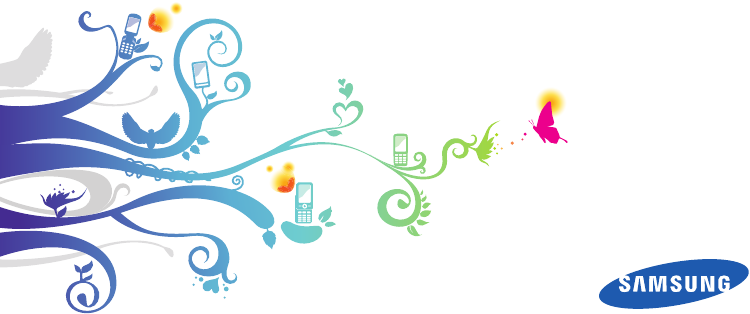GT-B3410 user manual
Instructional icons using this manual Before you start, familiarise yourself with the icons you will see in this manual: Warning—situations that could cause injury to yourself or others This user manual has been specially designed to guide you through the functions and features of your mobile phone. To get started quickly, refer to “introducing your mobile phone,” “assembling and preparing your mobile phone,” and “using basic functions.
Copyright information → ] Square brackets—phone keys; for example: [ ] (represents the Power/ Menu exit key) Rights to all technologies and products that comprise this phone are the property of their respective owners: • Bluetooth® is a registered trademark of the Bluetooth SIG, Inc. worldwide Bluetooth QD ID: B016017 • Java™ is a trademark of Sun Microsystems, Inc.
safety and usage information .................. 1 contents Safety warnings .......................................... 1 Safety precautions ...................................... 4 Important usage information ....................... 6 introducing your mobile phone ............. 12 Unpack ..................................................... 12 Phone layout ............................................. 13 Keypad ..................................................... 14 QWERTY keyboard ......................
using advanced functions ..................... 37 Turn your phone on and off ....................... 22 Use the touch screen ................................ 23 Access menus .......................................... 24 Open the message composer screen quickly ........................................... 24 Use widgets .............................................. 24 Customise your phone .............................. 25 Use basic call functions ............................ 27 Send and view messages ......
contents Use Java-powered games and applications .............................................. 54 Create and view world clocks ................... 55 Set and use alarms ................................... 55 Use the calculator ..................................... 56 Convert currencies or measurements ........ 56 Set a countdown timer .............................. 57 Use the stopwatch .................................... 57 Create a new task ..................................... 57 Create a text memo ...
safety and usage information Comply with the following precautions to avoid dangerous or illegal situations and ensure peak performance of your mobile phone. Safety warnings Keep your phone away from small children and pets Keep your phone and all accessories out of the reach of small children or animals. Small parts may cause choking or serious injury if swallowed. Protect your hearing Excessive exposure to sound at high volumes can cause hearing damage.
Install mobile phones and equipment with caution safety and usage information Ensure that any mobile phones or related equipment installed in your vehicle are securely mounted. Avoid placing your phone and accessories near or in an air bag deployment area. Improperly installed wireless equipment can cause serious injury when air bags inflate rapidly. Handle and dispose of batteries and chargers with care • Use only Samsung-approved batteries and chargers specifically designed for your phone.
Do not use the phone if the screen is cracked or broken Do not use your phone at refuelling points (service stations) or near fuels or chemicals. Turn off your phone whenever directed by warning signs or instructions. Your phone could cause explosions or fire in and around fuel or chemical storage and transfer areas or blasting areas. Do not store or carry flammable liquids, gases, or explosive materials in the same compartment as the phone, its parts, or accessories.
Safety precautions Drive safely at all times safety and usage information Avoid using your phone while driving and obey all regulations that restrict the use of mobile phones while driving. Use hands-free accessories to increase your safety when possible. Follow all safety warnings and regulations Comply with any regulations that restrict the use of a mobile phone in a certain area. Use only Samsung-approved accessories Using incompatible accessories may damage your phone or cause injury.
Handle your phone carefully and sensibly • Avoid exposing batteries to very cold or very hot temperatures (below 0° C/32° F or above 45° C/ 113° F). Extreme temperatures can reduce the charging capacity and life of your batteries. • Prevent batteries from contacting metal objects, as this can create a connection between the + and - terminals of your batteries and lead to temporary or permanent battery damage. • Never use a damaged charger or battery.
safety and usage information • If your phone has a camera flash or light, avoid using it close to the eyes of children or animals. • Your phone may be damaged by exposure to magnetic fields. Do not use carrying cases or accessories with magnetic closures or allow your phone to come in contact with magnetic fields for extended periods of time.
• Disconnect chargers from power sources when not in use. • Use batteries only for their intended purpose. • Do not remove a card while the phone is transferring or accessing information, as this could result in loss of data and/or damage to the card or phone. • Protect cards from strong shocks, static electricity, and electrical noise from other devices. • Frequent writing and erasing will shorten the life span of memory cards.
safety and usage information During testing, the maximum SAR recorded for this model was 0.354 watts per kilogram. In normal use, the actual SAR is likely to be much lower, as the phone has been designed to emit only the RF energy necessary to transmit a signal to the nearest base station. By automatically emitting lower levels when possible, your phone reduces your overall exposure to RF energy.
Household users should contact either the retailer where they purchased this product, or their local government office, for details of where and how they can take these items for environmentally safe recycling. This EEE is compliant with RoHS.
Disclaimer safety and usage information Some content and services accessible through this device belong to third parties and are protected by copyright, patent, trademark and/or other intellectual property laws. Such content and services are provided solely for your personal noncommercial use. You may not use any content or services in a manner that has not been authorised by the content owner or service provider.
safety and usage information Third party services may be terminated or interrupted at any time, and Samsung makes no representation or warranty that any content or service will remain available for any period of time. Content and services are transmitted by third parties by means of networks and transmission facilities over which Samsung has no control.
Unpack introducing your mobile phone In this section, learn about your mobile phone’s layout, keys, and icons. 12 Check your product box for the following items: • • • • Mobile phone Battery Travel adapter (charger) User manual • The items supplied with your phone may vary depending on the software and accessories available in your region or offered by your service provider. You can obtain additional accessories from your local Samsung dealer. • The supplied accessories perform best for your phone.
Phone layout The front of your phone includes the following keys and features: Headset jack Camera lens Earpiece Speaker introducing your mobile phone QWERTY keyboard The rear of your phone includes the following keys and features: Multifunction jack Battery cover Volume key Touch screen Hold key Recorder key Camera key Power/Menu exit key Dial key Internal antenna Back key Mouthpiece Depending on your region, the composition of the QWERTY keyboard may differ.
Keypad Key Dial introducing your mobile phone 14 Key Function Make or answer a call; In Idle mode, retrieve recently dialled, missed, or received numbers Back Return to the previous level Power/ Menu exit Turn the phone on and off (press and hold); End a call; In Menu mode, cancel input and return to Idle mode Volume Adjust the phone’s volume Hold Lock the touch screen and keys; Unlock the touch screen and keys (press and hold) Recorder Open the voice recorder screen; Start recording a voice me
Key Function In Idle mode, open a new message composer window; In Idle mode, Messaging access the inbox folder of the Messages menu (press and hold) Insert a space in a text input field; In Idle mode, switch to the silent profile (press and hold) 4-way navigation In Idle mode, access user-defined menus (depending on your service provider, pre-defined menus may differ); In Menu mode, scroll through menu options Backspace Delete characters; In Menu mode, return to the previous level Enter Start a new l
Icon Definition Music playback paused FM radio on Memory card inserted introducing your mobile phone New text message New multimedia message New email message New voice mail message Alarm activated Normal profile activated Silent profile activated Battery power level Current time 16
Install the SIM card and battery assembling and preparing your mobile phone When you subscribe to a cellular service, you will receive a Subscriber Identity Module (SIM) with subscription details, such as your personal identification number (PIN) and optional services. To install the SIM card and battery, 1. Remove the battery cover. Get started by assembling and setting up your mobile phone for its first use. If the phone is on, press and hold [ it off.
2. Insert the SIM card. 3. Insert the battery. assembling and preparing your mobile phone Ensure that the memory card holder is certainly locked and insert the battery. • Place the SIM card in the phone with the gold-coloured contacts facing down. • Without inserting a SIM card, you can use your phone’s non-network services and some menus. 18 4. Replace the battery cover.
Charge the battery Before using the phone for the first time, you must charge the battery. 2. Plug the small end of the travel adapter into the multifunction jack. 4. When the battery is fully charged (the icon is no longer moving), unplug the travel adapter from the power outlet. 5. Unplug the travel adapter from the phone. 6. Close the cover to the multifunction jack. About the low battery indicator When your battery is low, the phone will emit a warning tone and a low battery message.
Insert a memory card (optional) assembling and preparing your mobile phone To store additional multimedia files, you must insert a memory card. Your phone accepts microSD™ or microSDHC™ memory cards up to 8 GB (depending on memory card manufacturer and type). 3. Lift the memory card holder and insert a memory card as shown. Formatting the memory card on a PC may cause incompatibility with your phone. Format the memory card only on the phone. 1. Remove the battery cover and the battery. 2.
5. Lock the memory card holder. assembling and preparing your mobile phone 6. Replace the battery and the battery cover. To remove the memory card, remove the battery cover and the battery, unlock and lift the memory card holder, and remove the memory card.
Turn your phone on and off using basic functions Learn how to perform basic operations and use the main features of your mobile phone. To turn your phone on, 1. Press and hold [ ]. 2. Enter your PIN and select Done (if necessary). To turn your phone off, repeat step 1 above. Switch to the offline profile By switching to the offline profile, you can use your phone’s non-network services in areas where wireless devices are prohibited, such as aeroplane and hospitals.
Use the touch screen Your phone’s touch screen lets you easily select items or perform functions. Learn basic actions to use the touch screen. • Drag your finger up or down to scroll through vertical lists. using basic functions For the optimal use of the touch screen, remove the screen protection film before using your phone. • Touch an icon to open a menu or launch an application. • Drag your finger left or right to scroll through horizontal lists.
Access menus 3. Slide open the phone. To access your phone’s menus, 4. Rotate the phone anti-clockwise to landscape view. 1. In Idle mode, select Menu to access Menu mode. 5. Create a new text or multimedia message. 2. Select a menu or option. Use widgets using basic functions 3. Press the Back key to move up one level; Press [ ] to return to Idle mode. Open the message composer screen quickly Learn to open the message composer screen quickly by sliding open the phone. 1.
Move the widgets to the idle screen Customise your phone 1. Open the widget toolbar. Get more from your phone by customising it to match your preferences. 2. Drag a widget from the widget toolbar to the idle screen. You can position the widget anywhere on the screen. 1. In Menu mode, select Settings → Display and light → Widget. 2. Select the widgets you want to include to the widget toolbar and select Save. In Idle mode, press [ / ] and adjust the key tone volume.
Switch to or from the silent profile To create a phone profile, In Menu mode, select Settings → Phone profiles → Silent → Save. 1. In Menu mode, select Settings → Phone profiles. Set a phone profile To change the ringtone of the current profile, using basic functions 1. In Menu mode, select Settings → Phone profiles. 2. Scroll to the profile you are using. If you are using the silent or offline profile, you are not allowed to change the ringtone. 3. Select Edit → Voice call ringtone. 4.
Select a theme for the display Use basic call functions 1. In Menu mode, select Settings → Display and light → My theme. Learn to make or answer calls and use basic call functions. 2. Select a theme and select Save. Make a call Lock your phone 1. In Idle mode, select Keypad and enter an area code and a phone number. 2. Press [ ] to dial the number 2. Enter a new 4- to 8-digit password and select Done. 3. To end the call, press [ 3. Enter the new password again and select Done.
Send and view messages Use the speakerphone feature 1. During a call, select speaker. → Yes to activate the 2. To switch back to the earpiece, select Learn to send or view text (SMS), multimedia (MMS), or email messages. again. using basic functions In noisy environments, you may have difficulty hearing the calls while using the speakerphone feature. For better performance, use the normal phone mode.
Send an email 1. In Menu mode, select Messages → Create new message → Email. 2. Select Tap to add recipient → Enter manually. 3. Enter an email address and select Done. 5. Select Tap to add text, enter your email text, and select Done. 6. Select Attach multimedia and attach a file (if necessary). 7. Select Send to send the message. Enter text • Select T9 to switch between T9 and ABC modes. Depending on your region, you may be able to access an input mode for your specific language.
Mode Function T9 1. Select appropriate virtual keys to enter an entire word. 2. When the word displays correctly, select to insert a space. If the correct word does not display, select 0 to select an alternate word. using basic functions Number Select an appropriate virtual key to enter a number. Symbol Select an appropriate virtual key to enter a symbol. Enter text on the QWERTY keyboard When you slide open the phone, you can use the QWERTY keyboard. • Press [ ] to change case.
View an email 3. Select a number type (if necessary). 1. In Menu mode, select Messages → My messages → Email inbox. 4. Enter contact information. 2. Select an account. 5. Select Save to add the contact to memory. Find a contact 4. Select an email or a header. 1. In Menu mode, select Phonebook. 5. If you selected a header, select Retrieve to view the body of the email. 2. Select Search. Add and find contacts 4. Select the contact’s name from the search list.
Use basic camera functions Learn the basics to capture and view photos and videos. Capture photos using basic functions 1. In Idle mode, press and hold [ camera. ] to turn on the 2. Rotate the phone anti-clockwise to landscape view. 3. Aim the lens at the subject and make any adjustments. • To set the exposure value, select or press the Up or Down navigation key from the QWERTY keyboard. • To zoom in or out, press [ / ] or press the Left or Right navigation key from the QWERTY keyboard. 32 4.
2. Rotate the phone anti-clockwise to landscape view. 3. Select → to switch to Recording mode. 5. Press [ ] to start recording. You can also press [ ] from the QWERTY keyboard to start recording. 6. Press [ ] or select to stop recording. You can also press [ ] from the QWERTY keyboard to stop recording. The video is saved automatically. View videos In Menu mode, select My files → Videos → My video clips → a video file. Your phone can play 320 X 240 resolution video files at 12 frames per second.
3. Press to turn on the FM radio. You can also press [ ] or [ ] from the QWERTY keyboard to turn on the FM radio. 4. Select Yes to start automatic tuning. The radio scans and saves available stations automatically. using basic functions The first time you turn on the FM radio, you will be prompted to start automatic tuning. 5.
2. Select a music category → a music file. 3.
Browse web pages Use the Google services 1. In Menu mode, select Internet → Home to launch your service provider’s homepage. Learn how to use various Google services. 2. Navigate web pages using the following icons: Icon Function Move backward or forward on a web page using basic functions Refresh the current web page • This feature may be unavailable depending on your region or service provider. • The steps you must select to use this feature may differ depending on your region or service provider.
Use advanced call functions using advanced functions Learn how to perform advanced operations and use additional features of your mobile phone. Learn about your phone’s additional calling capabilities. View and dial missed calls Your phone will display calls you have missed on the display. To dial the number of a missed call, 1. Select the call from the event alert widget and select View. 2. Scroll to the missed call you want to dial. 3. Press [ ] to dial. Call a recently dialled number 1.
Hold a call or retrieve a held call Select to place a call on hold or select retrieve a held call. Answer a second call to If your network supports this function, you can answer a second incoming call: using advanced functions Dial a second call 1. Press [ ] to answer the second call. The first call is automatically placed on hold. If your network supports this function, you can dial another number during a call: 2. Select 1.
Call an international number Reject a call 1. In Idle mode, select Keypad and touch and hold 0 to insert the + character. To reject an incoming call, press [ hear a busy tone. 2. Enter the complete number you want to dial (country code, area code, and phone number), and then select More → Call or press [ ] to dial. To reject calls from certain numbers automatically, use the auto rejection.
Use advanced phonebook functions 3. Select a speed number you want to set. Learn to create your namecard, set speed dial numbers, and create groups of contacts. 4. Select a contact → a number (if necessary) to assign to the number. The contact is saved to the speed dial number. Create your namecard 1. In Menu mode, select Phonebook. using advanced functions 2. Select More → My namecard. You can now call this contact from the dialling screen by touching and holding the assigned speed dial number. 3.
5. To set the caller ID image, select the new group → Group settings → the image field → an image category → an image → Set (if necessary). 3. Enter your text and select Done to save the template. 6. To set a group ringtone, select the ringtone field → a ringtone category → a ringtone → Set (if necessary). Create a multimedia template 7. Select Save. 2. Select Create. Use advanced messaging functions 3. Create a multimedia message, with a subject and desired attachments, to use as your template. X p.
using advanced functions Create a message from a multimedia template 4. Select a device. 1. In Menu mode, select Messages → Templates → Multimedia message templates. 6. Enter your message and select Done. 2. Select the template you want. 8. Enter a PIN for the Bluetooth wireless feature or the other device’s Bluetooth PIN, if it has one, and select OK. When the owner of the other device enters the same PIN or accepts the connection, pairing is complete. 3. Select More → Edit.
3. Enter a user name and password and select Sign In. When you are signed in to the messenger, the contact list shows all of your messenger contacts. 4. Select a contact you want to chat with. The chat screen opens. Use advanced camera functions Learn how to capture photos in various modes and customise camera settings. 5. Press and hold [ ] until the number of photos you want has been taken. Capture divided photos 1. In Idle mode, press and hold [ camera. 2. Select 1.
3. Select → Shooting mode → Frame shot. 4. Select a frame. Before capturing a photo, select → More settings to access the following settings: 5. Make any necessary adjustments. Setting 6. Press [ Quality ] to take a photo with the frame.
Before capturing a video, select following options: Option to access the Use advanced music functions Learn to prepare music files, create playlists, and store radio stations. Resolution Change the resolution option Copy music files via Samsung PC Studio Timer Select the time delay White balance Adjust the colour balance 1. In Menu mode, select Settings → PC connections → Samsung PC studio → Save.
using advanced functions Copy music files to a memory card 4. Select the new playlist. 1. Insert a memory card. 5. Select Add → Tracks. 2. In Menu mode, select Settings → PC connections → Mass storage → Save. 6. Select the files you want to include and select Add. 3. Using an optional PC data cable, connect the multifunction jack on your phone to a PC. When connected, a pop-up window will appear on the PC. Customise your music player settings 4. Open a folder to view files. 1.
Option Background playing Function Set whether to play music in the background when you end the music player Change the sound effects Music auto off Set the timer when the music player automatically turns off The recording feature is developed for voice recording only. The quality of the recording will be much lower than digital media. using advanced functions Sound effects 5. When you are finished recording, select Stop.
Use the Bluetooth wireless feature using tools and applications Learn how to work with your mobile phone’s tools and additional applications. Learn about your phone’s ability to connect to other wireless devices for exchanging data and using hands-free features. Turn on the Bluetooth wireless feature 1. In Menu mode, select Applications → Bluetooth → Activation. 2. Select On → Save. 3. To allow other devices to locate your phone, select My phone’s visibility → On → Save.
2. Select a device. 3. Enter a PIN for the Bluetooth wireless feature or the other device’s Bluetooth PIN, if it has one, and select Done. When the owner of the other device enters the same PIN or accepts the connection, pairing is complete. Send data using the Bluetooth wireless feature 1. Select the file or item from one of your phone’s applications that you want to send. 2. Select Send via → Bluetooth or select More → Send namecard via → Bluetooth (when sending contact data, specify which data to send).
To use Remote SIM mode, start the Bluetooth connection from a Bluetooth hands-free car kit. The Bluetooth hands-free car kit must be authorised. To authorise, select the device and select Authorise device. 5. Select the contacts you want. 6. Select a number (if necessary). 7. When you are finished selecting contacts, select Add to return to the recipient list. 8. Select Save to save the recipients. using tools and applications Activate and send an SOS message 9.
Activate the mobile tracker When someone inserts a new SIM card in your phone, the mobile tracker feature will automatically send the contact number to two recipients to help you locate and recover your phone. 8. When you are finished selecting contacts, select Add to return to the recipient list. 9. Select Save to save the recipients. 10. Select the sender input field. 11. Enter the sender’s name and select Done. 12. Select Save → Accept. 1. In Menu mode, select Settings → Security → Mobile tracker.
Record a voice Record and play voice memos 1. In Menu mode, select Settings → Application settings → Call → Fake call → Fake call voice. Learn to operate your phone’s voice recorder. 2. Select On under Fake call voice. Record a voice memo 3. Select Voice recording. 1. In Idle mode, press [ recorder. using tools and applications 4. Select to start recording. 2. Select 5. Speak into the microphone. 6. When you are finished speaking, select . ] to open the voice or Record to start recording. 3.
Print images Learn to print your image with a USB connection or the Bluetooth wireless feature. To print an image using a USB connection, 2. Connect the multifunction jack on your phone to a compatible printer. 3. Open an image. X p. 32 4. Select More → Print via → USB. 5. Set print options and print the image. To print an image using the Bluetooth wireless feature, 1. Open an image. X p. 32 4. Set print options and print the image.
Use Java-powered games and applications Learn to use games and applications powered by award-winning Java technology. using tools and applications The download of Java files may not be supported depending on the software of the phone. Download games or applications 1. In Menu mode, select Applications → Games and more → More games. Your phone connects to the website preset by your service provider. 2. Search for a game or an application and download it to the phone. 54 Play games 1.
After you have created world clocks, Learn to view the time in another city and set world clocks to appear on your display. 1. In Menu mode, select Organiser → World clock. Create a world clock 2. Scroll to the world clock you want to add and select More → Set as 2nd clock. 1. In Menu mode, select Organiser → World clock. Set and use alarms 2. Select Add. Learn to set and control alarms for important events. 3. Scroll left or right to a time zone. 4. To set daylight saving time, select .
using tools and applications Stop an alarm Use the calculator When the alarm sounds, 1. In Menu mode, select Organiser → Calculator. • Select OK to stop the alarm without snooze. • Select OK to stop the alarm with snooze, or select Snooze to silence the alarm for the snooze period. 2. Use the keys that correspond to the calculator display to perform basic mathematical operations. Deactivate an alarm Convert currencies or measurements 1. In Menu mode, select Alarms. 2.
Set a countdown timer 4. When you are finished, select Stop. 1. In Menu mode, select Applications → Timer. 5. Select Reset to clear recorded times. 2. Select Set. Create a new task 3. Enter the length of time to count down and select Done. 1. In Menu mode, select Organiser → Task. 2. Select Create. 5. When the timer expires, select OK to stop the alert. 3. Enter the details of the task and select Save. using tools and applications 4. Select Play to begin or pause the countdown.
using tools and applications Manage your calendar View events Learn to change the calendar view and create events. To view events of a specific date, Change the calendar view 2. Select a date on the calendar. 1. In Menu mode, select Organiser → Calendar. 3. Select an event to view its details. To view events by event types, 2. Select View by → Day or Week. 1. In Menu mode, select Organiser → Calendar. 1. In Menu mode, select Organiser → Calendar. Create an event 2.
troubleshooting If you are having trouble with your mobile phone, try these troubleshooting procedures before contacting a service professional. When you turn on your phone or while you are using the phone, it prompts you to enter one of the following codes: Code Password PIN Try this to solve the problem: When the phone lock feature is enabled, you must enter the password you set for the phone.
The phone prompts you to insert the SIM card. Another caller cannot reach you. Ensure that the SIM card is installed correctly. • Ensure that your phone is turned on. • Ensure that you have accessed the right cellular network. • Ensure that you have not set call barring for the phone number. Your phone displays “No networks found” or “Network error.” troubleshooting • When you are in areas with weak signals or poor reception, you may lose reception. Move to another area and try again.
The phone beeps and the battery icon flashes. Your battery is low. Recharge or replace the battery to continue using the phone. The audio quality of the call is poor. You select a contact to call, but the call is not dialled. • Ensure that the correct number is stored in the contact list. • Re-enter and save the number, if necessary. • The battery terminals may be dirty. Wipe both gold-coloured contacts with a clean, soft cloth and try charging the battery again.
index alarms creating, 55 deactivating, 56 stopping, 56 browser see web browser battery charging, 19 installing, 17 low battery indicator, 19 calendar see tools, calendar Bluetooth activating, 48 receiving data, 49 remote SIM mode, 49 sending data, 49 Bluetooth messenger 42 d calculator see tools, calculator calls advanced functions, 37 answering additional calls, 38 answering, 27 basic functions, 27 dialling additional calls, 38 dialling missed calls, 37 from the phonebook, 39 international numbers,
convertor see tools, convertor countdown timer see tools, countdown timer fake calls see calls, making fake calls Google services 36 headset 28 images printing, 53 internet see web browser viewing email, 31 viewing multimedia, 30 viewing text, 30 mobile tracker 51 key tones 25 lock see phone lock memo see text or voice memos memory card 20 messages sending email, 29 sending instant (Bluetooth messenger), 42 sending instant (Parlingo messenger), 42 sending multimedia, 28 multimedia see messages music pla
capturing, 32 viewing, 32 radio see FM radio ringtone 26 Samsung PC Studio 45 silent profile 26 index SIM card 17 SOS message 50 stopwatch see tools, stopwatch task see tools, task templates inserting, 41 multimedia, 41 f text, 41 text creating memos, 57 entering, 29 messages, 28 theme 27 timer see tools, countdown timer tools alarm, 55 calculator, 56 calendar, 58 convertor, 56 countdown timer, 57 stopwatch, 57 task, 57 videos capturing, 32 viewing, 33 voice memos playing, 52 recording, 52 volume call vo
Declaration of Conformity (R&TTE) Samsung Electronics We, declare under our sole responsibility that the product GSM Mobile Phone : GT-B3410 to which this declaration relates, is in conformity with the following standards and/or other normative documents. SAFETY EN 60950- 1 : 2001 +A11:2004 EMC EN 301 489- 01 V1.6.1 (09-2005) EN 301 489- 07 V1.3.1 (11-2005) EN 301 489- 17 V1.2.1 (08-2002) SAR EN 50360 : 2001 EN 62209-1 : 2006 RADIO EN 301 511 V9.0.2 (03-2003) EN 300 328 V1.7.
Some of the contents in this manual may differ from your phone depending on the software of the phone or your service provider. World Wide Web http://www.samsungmobile.com Printed in Korea Code No.:GH68-25568A English (EU). 10/2009. Rev.1.