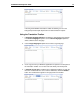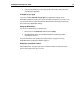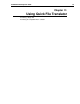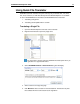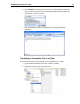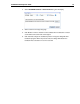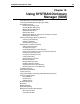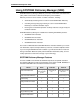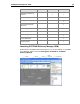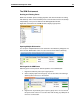User Guide
SYSTRAN 6 Desktop User Guide 74
Launching the SYSTRAN Translation Toolbar and allowing it to run in the
background provides rapid response time for later translation requests.
Using the Translation Toolbar
1. If Automatic language detection is enabled, the detected language appears
in the Source language dropdown. Use the Source language dropdown to
select a different source language.
2. Use the Target language dropdown list to select a target language.
3. Cut or copy text from your Windows application and paste it in the left panel of
the Translation Toolbar. You can also enter text directly into the left panel.
4. If Translate as you type is enabled (refer to Application Settings on page 45),
the text is translated as soon as it is entered. Otherwise, click the Translate
button. The translated text appears in the right panel of the Toolbar.