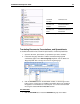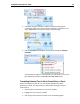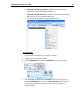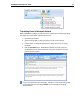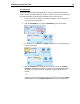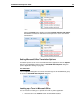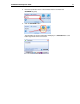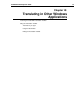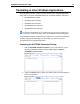User Guide
SYSTRAN 6 Desktop User Guide 67
Translating Email in Microsoft Outlook
When SYSTRAN 6 translates an email, the source (original) text and target (translated)
text appear in a revised email, separated by a banner.
1. Open Microsoft Outlook.
2. Open a message that you want to translate, or type a new message.
3. Use the Source and Target dropdown lists to change the source and target
languages.
4. Click the Translate button. SYSTRAN 6 translates the email, inserts the
translated text into the same email as the source text, and places a banner
between the two versions.
If you are using Word as your email editor, you will see a new email message with
the translated text when you click Translate, and not the split-panel display
illustrated above.