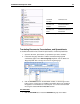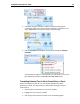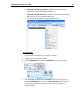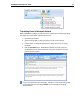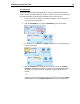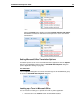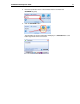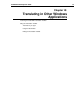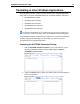User Guide
SYSTRAN 6 Desktop User Guide 65
2. If Automatic language detection is enabled, the detected language will
automatically appear in the Source language dropdown. Use the Source and
Target dropdown lists to change the source or target language.
3. Click the Translate button droplist in the tab group and indicate Translate
Document.
The translated file appears in a new window as a read-only file. You can save
the translated file using the standard Windows File, Save function.
Translating Selected Text in Word, PowerPoint, or Excel
Instead of translating an entire file, you can translate selected text in Word,
PowerPoint, or Excel. The selected text can either replace the original text or be
inserted after it.
1. Open the file that contains the text you want to translate.
2. Highlight the text you want to translate.
3. Click the right mouse button and select one of the following options: