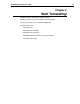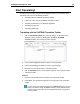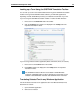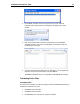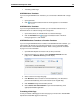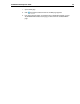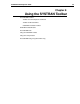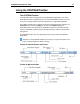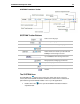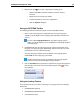User Guide
SYSTRAN 6 Desktop User Guide 33
• Right-click on the icon to open a popup menu allowing you to:
o Stop the SYSTRAN Translation Toolbar to conserve memory
resources
o Display the current mode of the toolbar
o Translate selected text in the current application
o Open the Options dialog box
Using the SYSTRAN Toolbar
The following procedure describes the typical use of the SYSTRAN Toolbar:
1. Select a source language from the dropdown list. The source languages
available in this list depend on the language packs installed and activated on
your PC.
You can enable Language Detection in the Options settings (refer to
Setting your Global Options) to have SYSTRAN 6 automatically detect the
source language.
2. SYSTRAN 6 will show the last target language used for the selected source
language in the target language dropdown list. Select from the list if you want
to translate the text into a different language.
The target languages available in this list depend on the language packs
installed and the source language you selected.
Double-click the language pair arrow between the language selection
buttons to reverse the source/target language selection.
3. Click the Translate button
to perform the translation. A progress bar appears in
the lower right of the screen to show translation progress. Click
to cancel
the translation.
Using the Lookup Feature
The Lookup feature lets you search for meanings of a language term in the following
dictionaries:
• SYSTRAN Main Dictionary
• SYSTRAN Specialized Dictionaries
• User Dictionaries (UD)