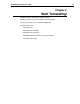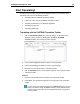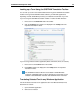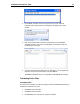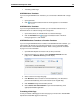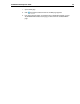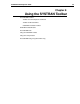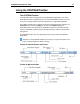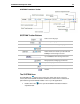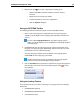User Guide
SYSTRAN 6 Desktop User Guide 28
• Translating a Web Page
SYSTRAN Home Translator
If you are using SYSTRAN Home Translator, you can translate a Word file with a single
click:
1. Open a Word file.
2. Click . A translated version of the file appears in a new window.
SYSTRAN Office Translator
If you are using SYSTRAN Office Translator, you can translate a Word, Excel, or
PowerPoint file or an Outlook message, with a single click:
1. Open a Word, Excel, or PowerPoint file or an Outlook message.
2. Click the Translate button . A translated version of the file or
message appears in a new window.
SYSTRAN Business Translator or Premium Translator
If you are using SYSTRAN Business Translator or SYSTRAN Premium Translator, you
can translate a file through any of the above methods, or you can translate multiple
files and directories from the Windows Explorer. Refer to Using Quick File Translator
on page 77 for more information.
1. Open Windows Explorer and locate a file (or files) to translate.
2. Right-click the file(s) or a directory. Select SYSTRAN Translate from the
popup menu. A Save File As dialog box will display.
3. Select a Source and Target language.
4. Click Browse to select a location for the translated file(s). The default is to
place the translated file(s) in the same location as the original file(s).
5. Click Translate to begin the translation process.
6. Select Click to view the translation to open the translated file(s) in the
appropriate Windows application.
Translating a Web Page
It’s easy to translate a Web page and all of the pages you link to from it. All SYSTRAN
6 products translate Web pages the same way: