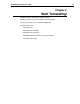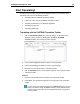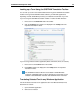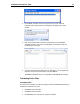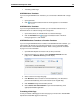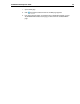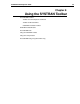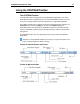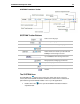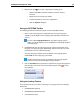User Guide
SYSTRAN 6 Desktop User Guide 27
3. Press Ctrl+T. A window in the lower right of the PC screen will show
translation status. When the text is translated, it will appear in the status
window.
4. Click in the status window to view the translated text in the SYSTRAN
Translation Toolbar. The source text will appear in the left panel, with the
translated text on the right.
5. To paste the translated text directly into an application, go to the application,
place the cursor at the insertion point, and press Ctrl+V.
The Ctrl+T keyboard shortcut is not available in SYSTRAN Web Translator.
Translating Entire Files
Translating Files
Your options for translating an entire file depend on which SYSTRAN 6 product(s) are
installed and activated on your PC.
• SYSTRAN Home Translator
• SYSTRAN Office Translator
• SYSTRAN Business Translator or Premium Translator