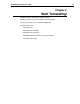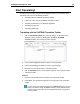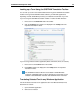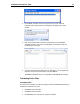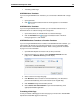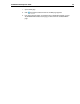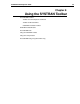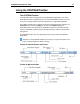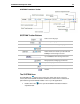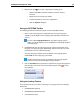User Guide
SYSTRAN 6 Desktop User Guide 25
Start Translating!
It’s easy to start translating your files with SYSTRAN 6. Most of your translation work
will include one or more of the following activities:
• Translating with the SYSTRAN Translation Toolbar.
• Looking up a term using the SYSTRAN Translation Toolbar.
• Translating selected text in any Windows application.
• Translating an entire file.
• Translating a Web page.
Translating with the SYSTRAN Translation Toolbar
1. Click the Translation Toolbar icon on the PC desktop, or click Start on the
Windows Taskbar and point to All Programs, SYSTRAN, SYSTRAN
Translation Toolbar. The Translation Toolbar appears.
2. Use the Source language dropdown to select a source language.
3. Use the Target language dropdown to select a target language.
4. Enter the text in the left panel of the Translation Toolbar.
5. Click the Translate button. The translated text appears in the right panel of the
Translation Toolbar.
Shortcut
1. Enter text to be translated in the left panel of the Translation Toolbar.
2. Press Ctrl+T. The translated text appears in the right panel of the Translation
Toolbar.
You can change the keyboard shortcut in the Options dialog box. Users of
Firefox may want to change the Ctrl+T shortcut to avoid conflicts with the
use of that shortcut in Firefox. refer to Application Settings on page 45 for
more information.