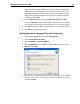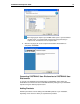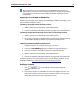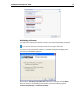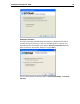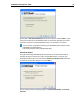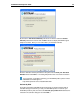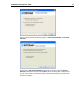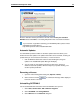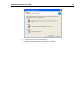User Guide
SYSTRAN 6 Desktop User Guide 22
Enter the Activation Number provided over the web into the Enter your Activation
Number field and click Next >. The dialog will provide notice of successful activation.
If you encounter any problems activating your SYSTRAN product, please contact
SYSTRAN Technical Support at
http://www.systransoft.com/contact/Windows.html.
Automatic Updates
Your SYSTRAN 6 product includes an automatic update feature that allows you to
benefit from the latest updates. The update mechanism can be automatic, checking for
updates when you are connected to the Internet, or it can be manual.
1. Click the Windows Start button and then select All Programs, Program
Updates. The InstallShield Update Manager will display.
2. You can check for new updates manually from this screen, activate or
deactivate automatic updates, define the frequency of update checking, and
set other update parameters.
Removing a License
1. Open the License Management dialog box (Options, License).
2. Select a license and click . A confirmation message will be displayed
before the license is removed.
Uninstalling SYSTRAN 6
Use the standard Windows uninstall to remove SYSTRAN 6 from your PC.
1. Select Start, Control Panel, Add or Remove Programs.
2. Select SYSTRAN. Click Change/Remove.
3. Select Remove from the Welcome dialog box.