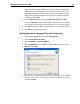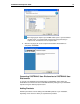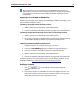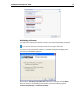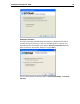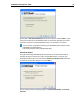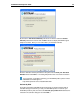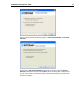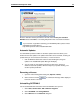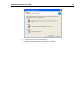User Guide
SYSTRAN 6 Desktop User Guide 14
order confirmation that was emailed to you. If you purchased a packaged CD-
ROM product, your Serial Number will be on a sticker inside the case. If you
purchased a Backup CD from our online store, your Serial Number may also
appear on the face of the Backup CD and in the order confirmation that was
emailed to you. Click Next.
4. Select Complete installation. Accept the Destination Folder. Click Next.
If you select Custom installation, check the box for each feature and language
pair to install. Uncheck features and language pairs you do not want to install.
5. Click Next to start the installation. The progress bar shows installation status.
6. Click Finish to complete the installation.
Modifying Installed Language Pairs and Components
1. Click the Windows Start button and select Control Panel.
2. Select Add or Remove Programs.
3. Select SYSTRAN. Click Change/Remove.
4. Select SYSTRAN. When the SYSTRAN InstallShield Wizard appears, select
Modify and click Next.
5. Check the box for each language pair and/or component you want to install.
Clear the check box for any language pair and/or component you want to
remove. Click Next.