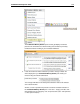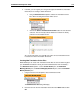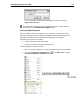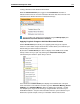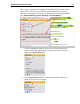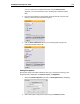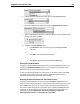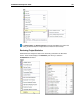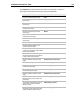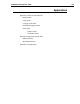User Guide
SYSTRAN 6 Desktop User Guide 180
3. Indicate the layout scheme for the print job using the Layout dropdown.
4. Set the text alignment for the print job using the Alignment level dropdown.
5. Tick the appropriate check boxes to determine whether the print job will include
markup styles and/or gridlines.
6. Complete your Print Options action.
• Click Preview to view the print output prior to initiating the Print
command.
or
• Click OK to save the selected print options.
or
• Click Print to display the standard Windows Print dialog.
Printing Project Documents
Though you can print STPM Project documents in the standard Windows manner – by
selecting the File|Print Document command – you should be aware that the output
will reflect the file as seen in the Document Viewer.
To print a Project document file in its native format you must first export it from STPM,
after which you can print the document using the appropriate software (refer to
Exporting Project Documents into their Native Format).
Exporting Project Documents into their Native Format
Translation tasks in STPM are executed using non-WYSIWYG simplified mirrored
versions of the source and target files, and not the actual files themselves (refer to How
Does STPM Work?). As such, you must transform these interim work files back into
their various native file formats once translation work is complete. STPM handles this
crucial step via its set of Export commands. These commands are somewhat self-
explanatory and include Exporting a Source File, Exporting a Target File,
Exporting all Source Files, and Exporting all Target Files.