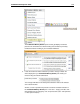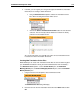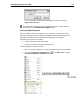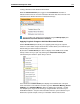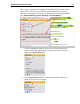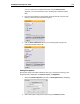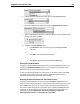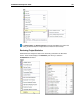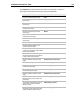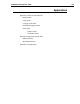User Guide
SYSTRAN 6 Desktop User Guide 175
3. If desired, you can register your changes throughout SYSTRAN via Translation
Choice file, thus creating a default TM choice.
• Using the Resource File dropdown, indicate the Translation Choice
file to which the designated choice will be saved.
• Click on the Save to Translation Choice File button for each affected
sentence. The icon visually reflects whether the selection is already
present in the Translation Choice.
As a result of this action, the new TM entry choice for each selected sentence
is saved to the chosen Translation Choice file.
Creating New Translation Choice Files
Within STPM you can create new Translation Choice files that can be used throughout
your SYSTRAN 6 installation. Among the tools in STPM that offer this functionality –
via a Resource File dropdown – are the Context Action pane, the Alternative
Meaning Review pane, the Source Ambiguity Resource pane, and the Translation
Memory Review pane.
1. Using the Resource File dropdown, select New Resource File.
The New Resource File dialog will display.
2. Enter the name for the new Translation Choice file in the Name field and click
OK.