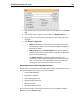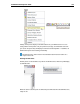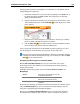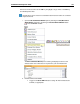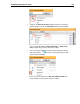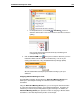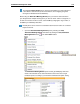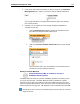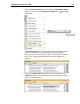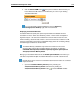User Guide
SYSTRAN 6 Desktop User Guide 166
Docking greatly increases the accessibility of review panes as, once docked, they are
readily available at a single click.
1. Access the review pane of your choice either by clicking it in the View menu or
by clicking its button in the View Toolbar. The review pane you select will
display on the STPM screen.
2. Drag the review pane to the side of the screen where you wish to dock it. This
action will attach the pane, and the Auto Hide icon will display in the review
pane’s Title bar.
1. Adjust the size of the review pane to your preference. The size you set will be
the size at which it displays each time it is accessed.
2. Click the Auto Hide icon to dock the pane. This action establishes a tab for
the review pane at the chosen side of the STPM screen.
Once a review pane is docked you can immediately access it by placing your cursor
over its docking tab, and it will persist as long as the cursor is kept over it.
Previously accessed review panes will display in their last-used position, docked or
undocked. For formerly docked panes, though, it is necessary to re-click the Auto
Hide icon to re-dock the pane.
Identifying and Resolving Not Found Words (NFWs)
With the Not Found Word Review pane you can reveal words in your active
document(s) that are not included in your User Dictionaries and create dictionary
entries for these words.
SYSTRAN reveals three (3) types of Not Found Words: Source, Transfer, and
Misspellings.
Source
Source document terms that are currently
unidentified by SYSTRAN.
Transfer
Terms that SYSTRAN can identify, but for
which it has no associated meaning.
Misspellings
Terms that SYSTRAN recognizes as being
misspelled.
By default, each NFW type is marked up in the Document Viewer in a different manner.
Using the Markup Styles pane, you can change these markup settings to suit your
taste (refer to Configuring Document Markup Options).
Before you use the Not Found Word Review pane you must first select the files in
your Project whose NFWs you wish to resolve. Click on a single file, or to work on